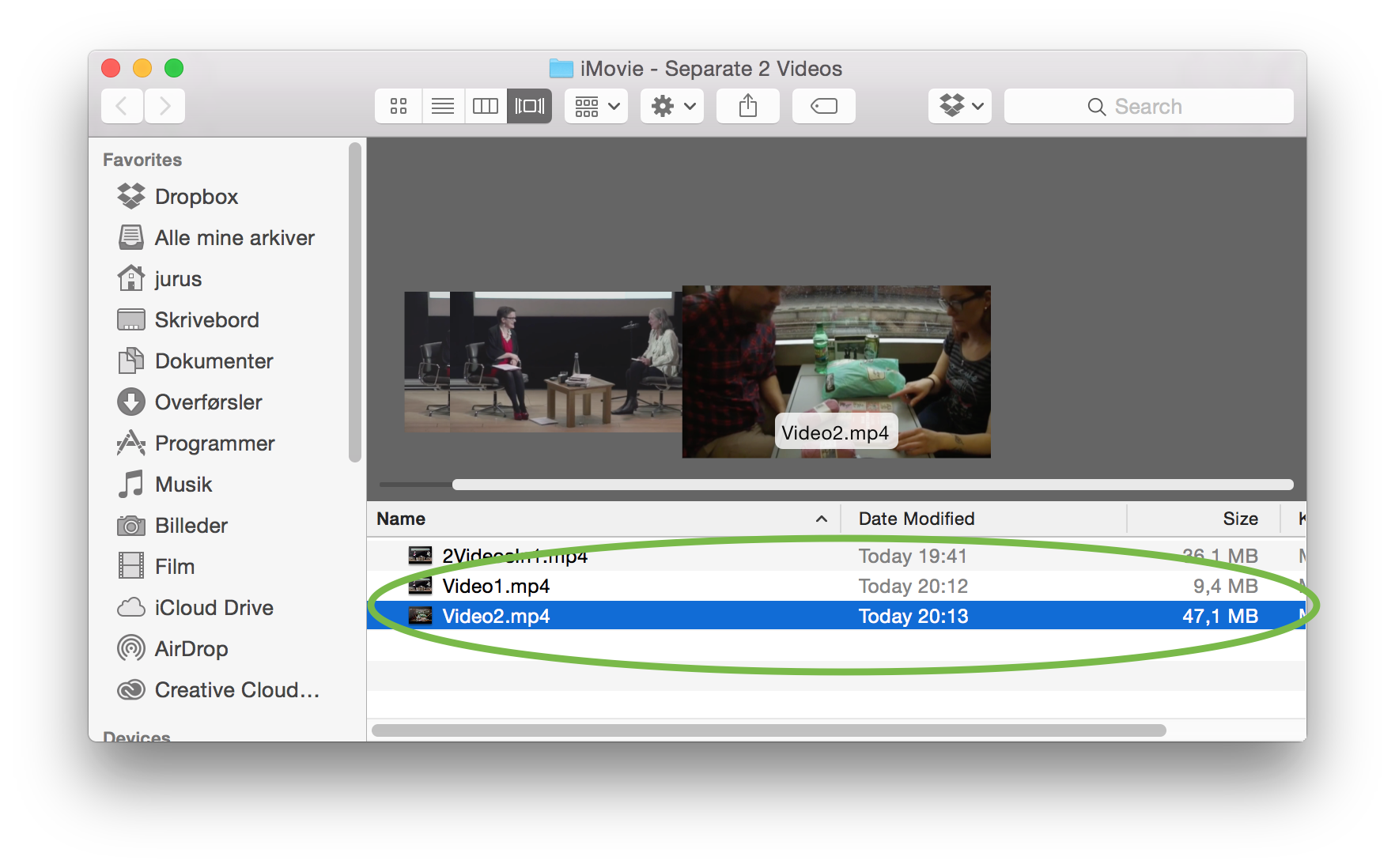If you have two videos that are combined in one file and you want to separate them, here is how to do that:
1. Open iMovie
2. Click on “Import Media”
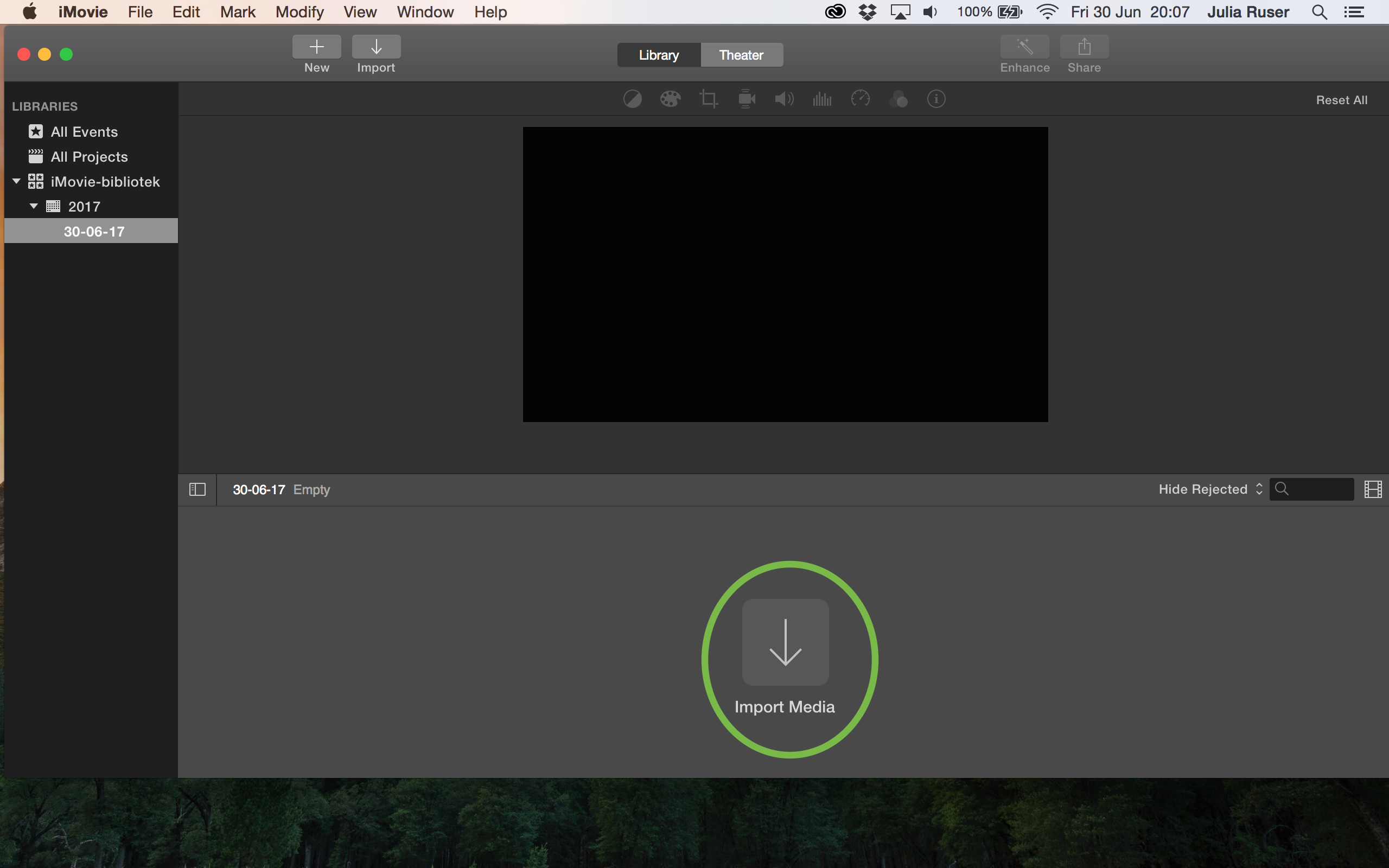
3. Select the file and click “Import All”

4. Click on “New” and “Movie”
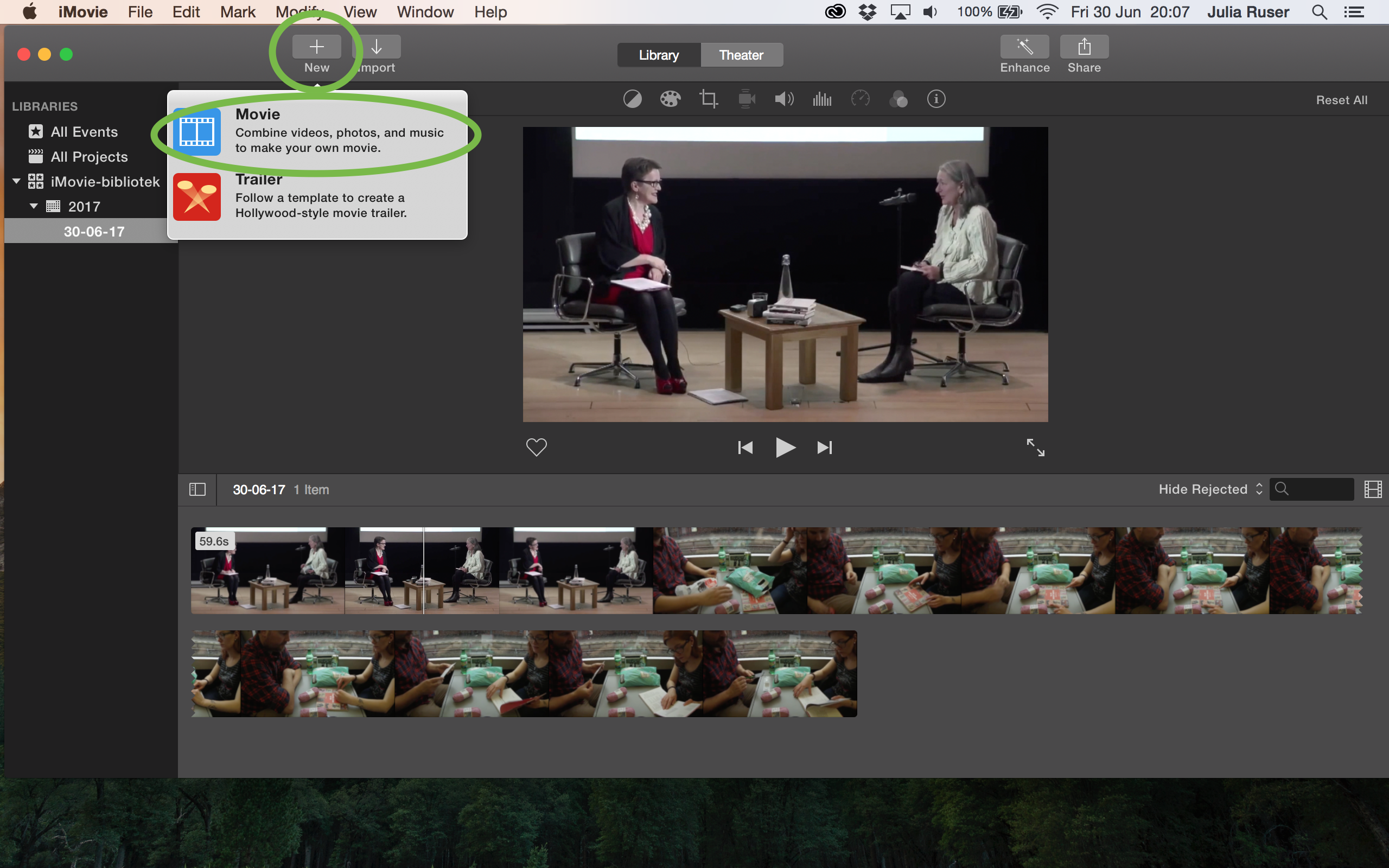
5. Select “No Theme” and click “Create”
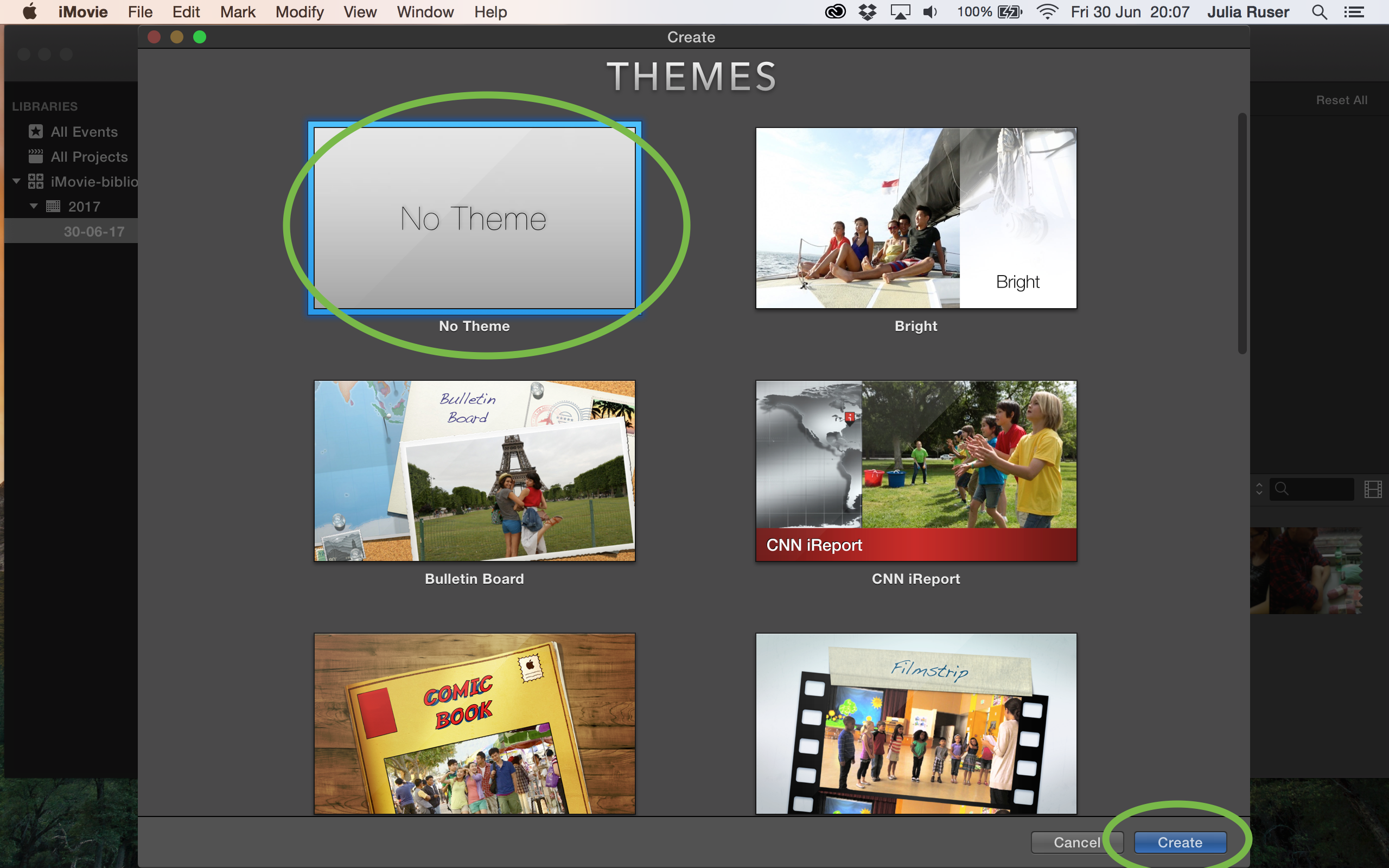
6. Give your movie a name and click “OK”
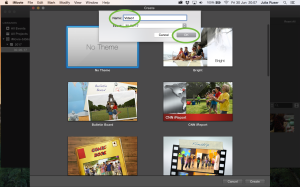
7. Ctrl click on the clip and click “Select entire clip”
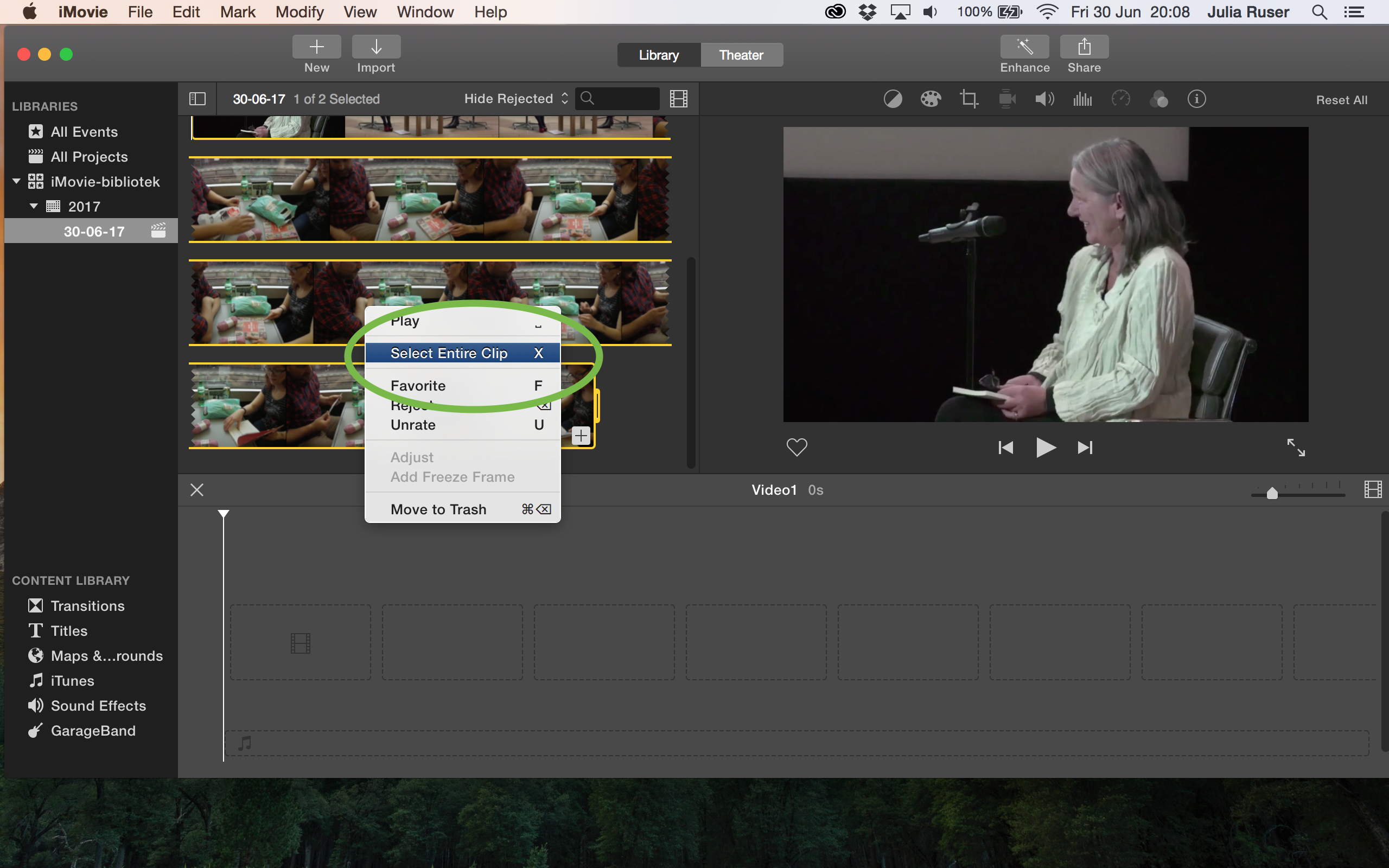
8. Click and hold the clip while you drag it into the timeline
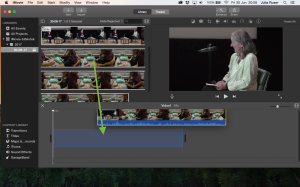
9. On the right in the middle is the zoom option. Zoom in far enough so you can see where to separate the clips
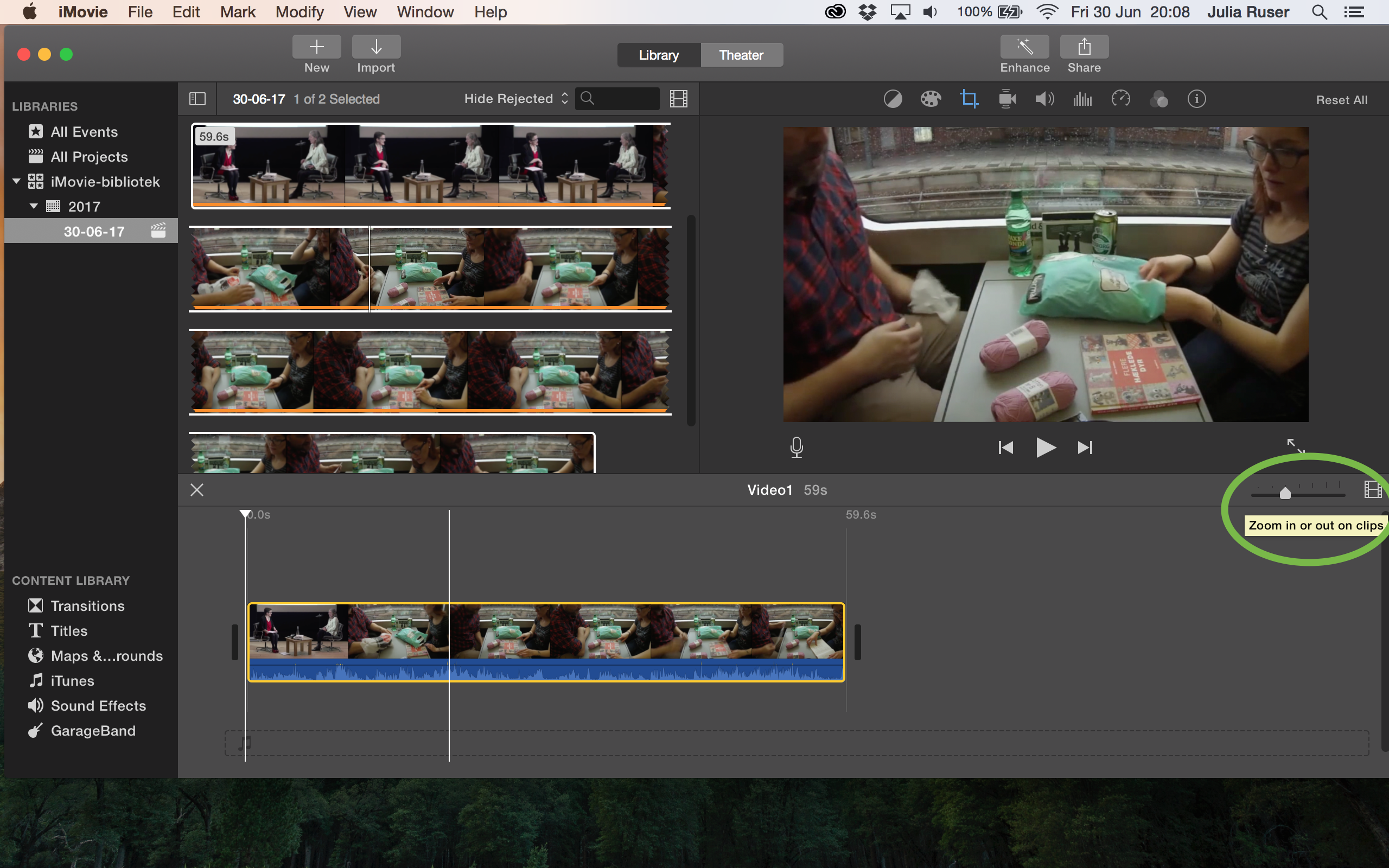
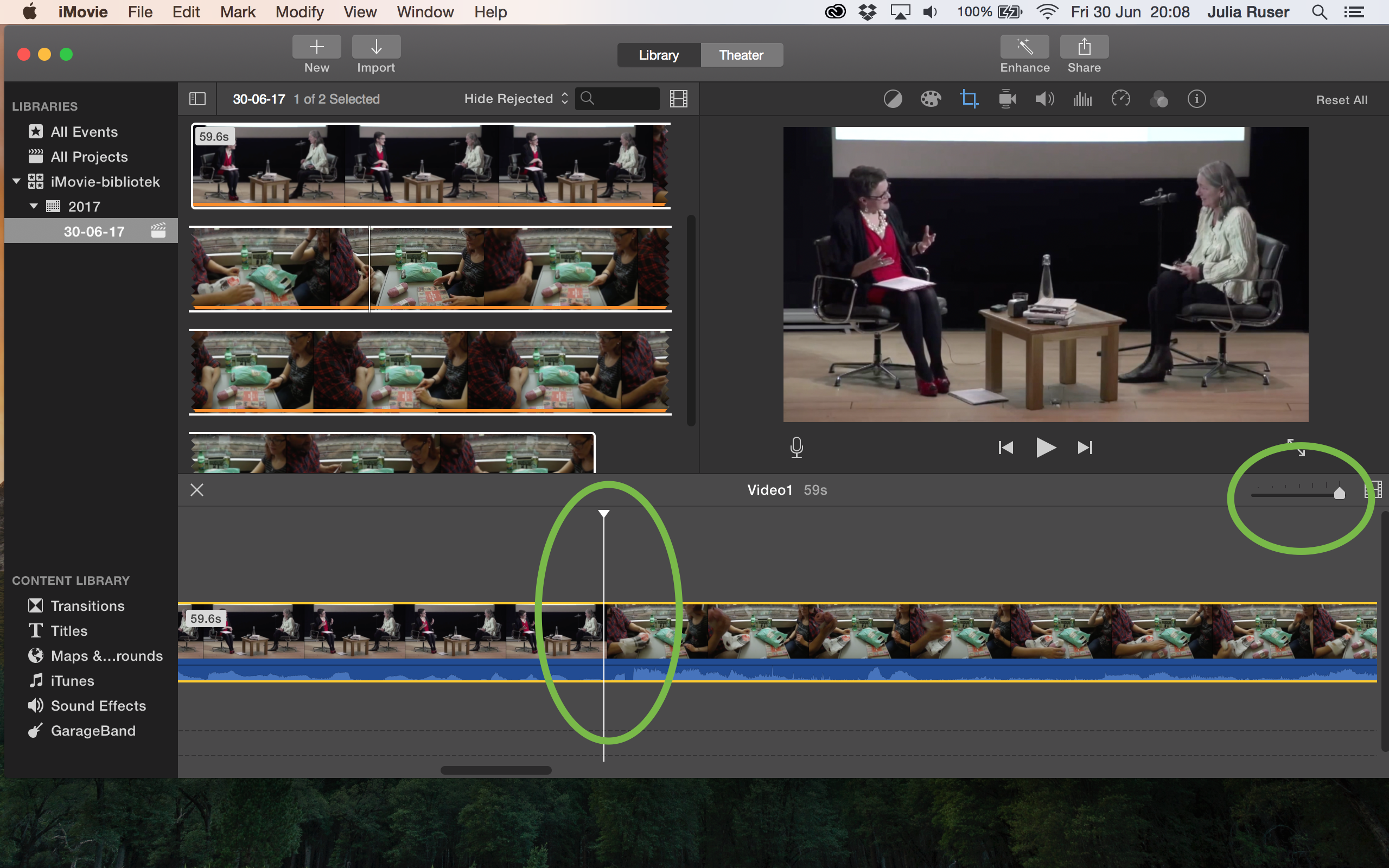
10. Once you found the point where one video stops and the other begins, ctrl click on the clip and click “Split clip”
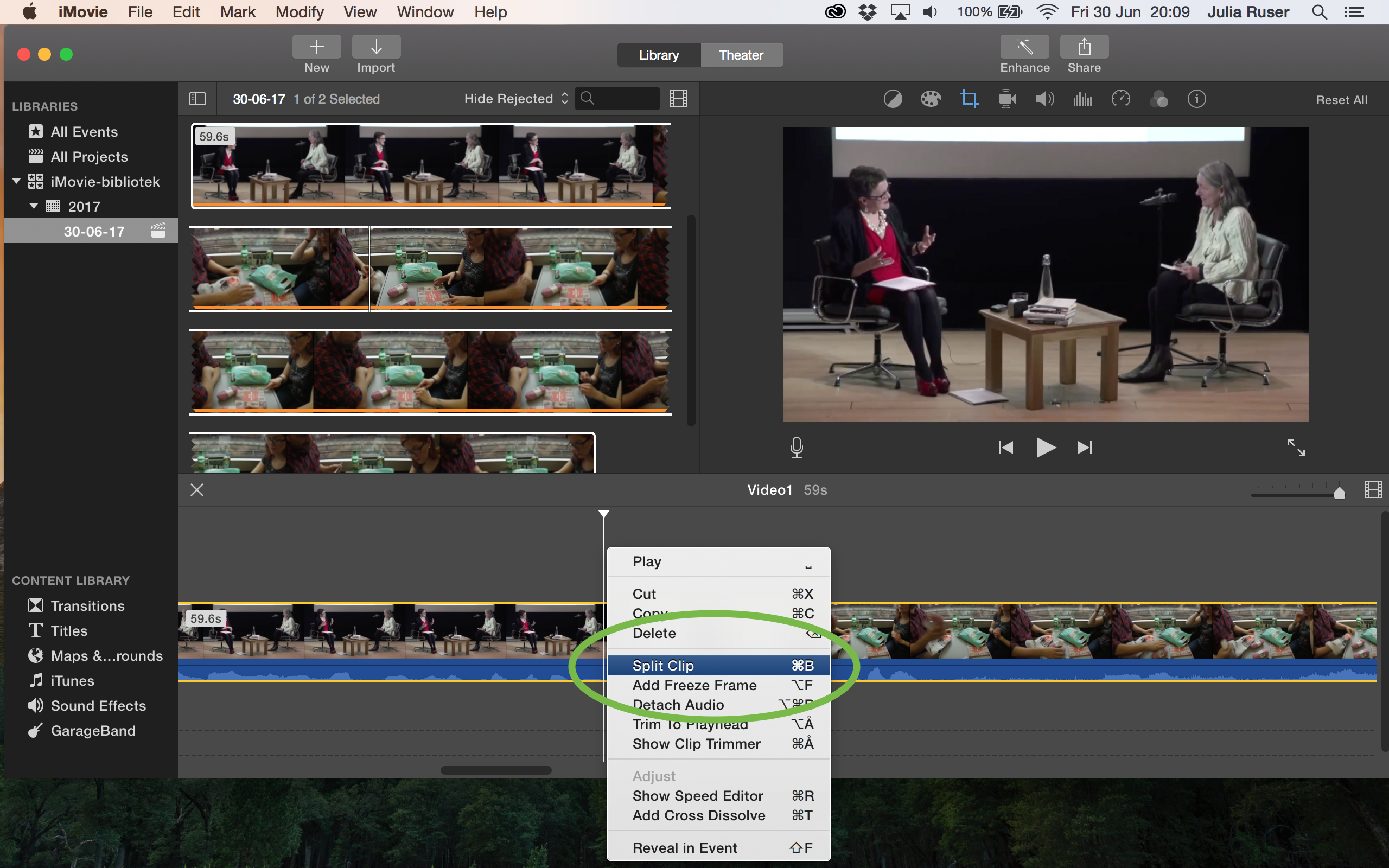
11. If you hover your mouse where you split the clips, you can see your cursor changing. You can click and hold, then move the cursor left or right to adjust the split point (in case it did not split the clip exactly between the two videos)
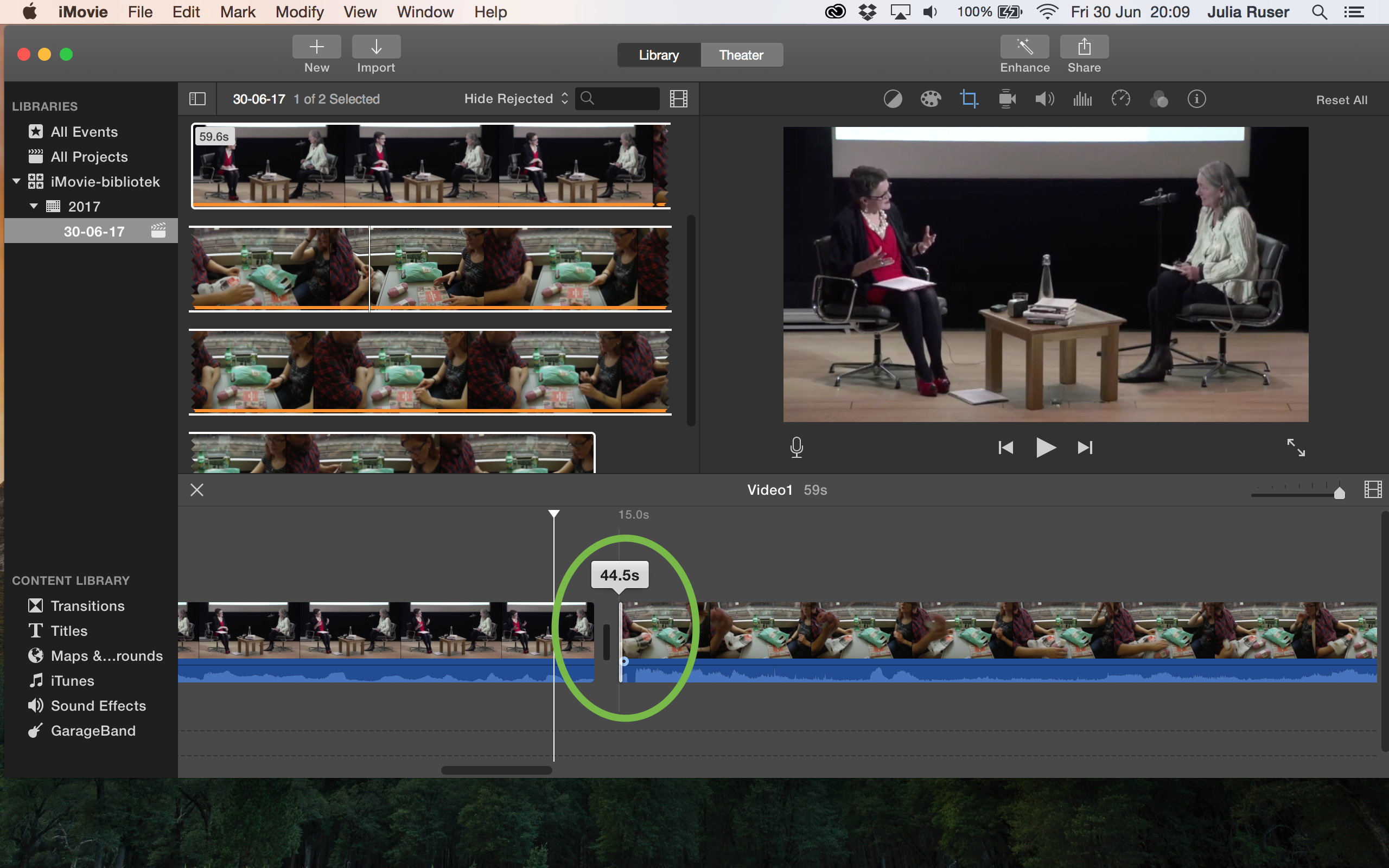
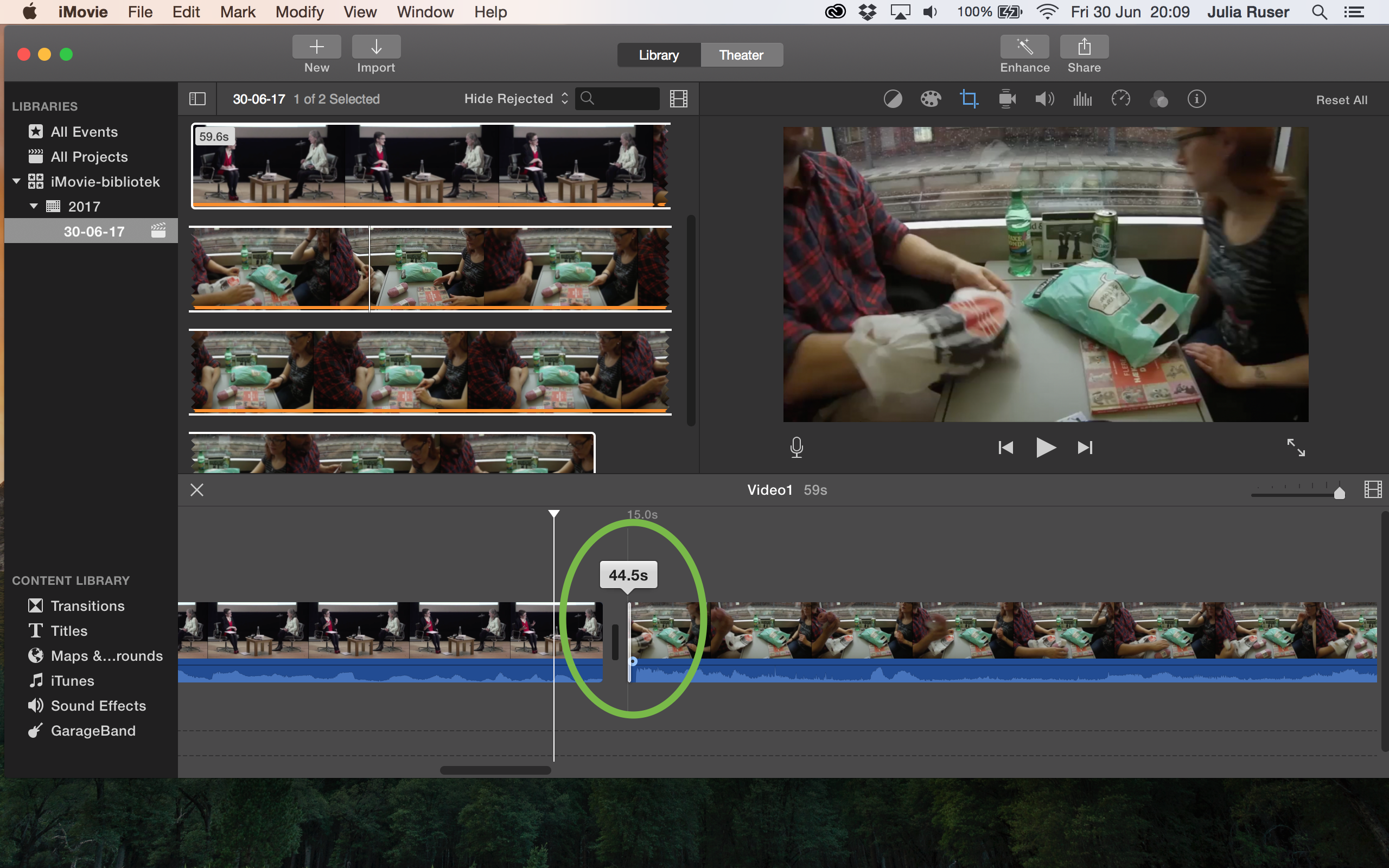
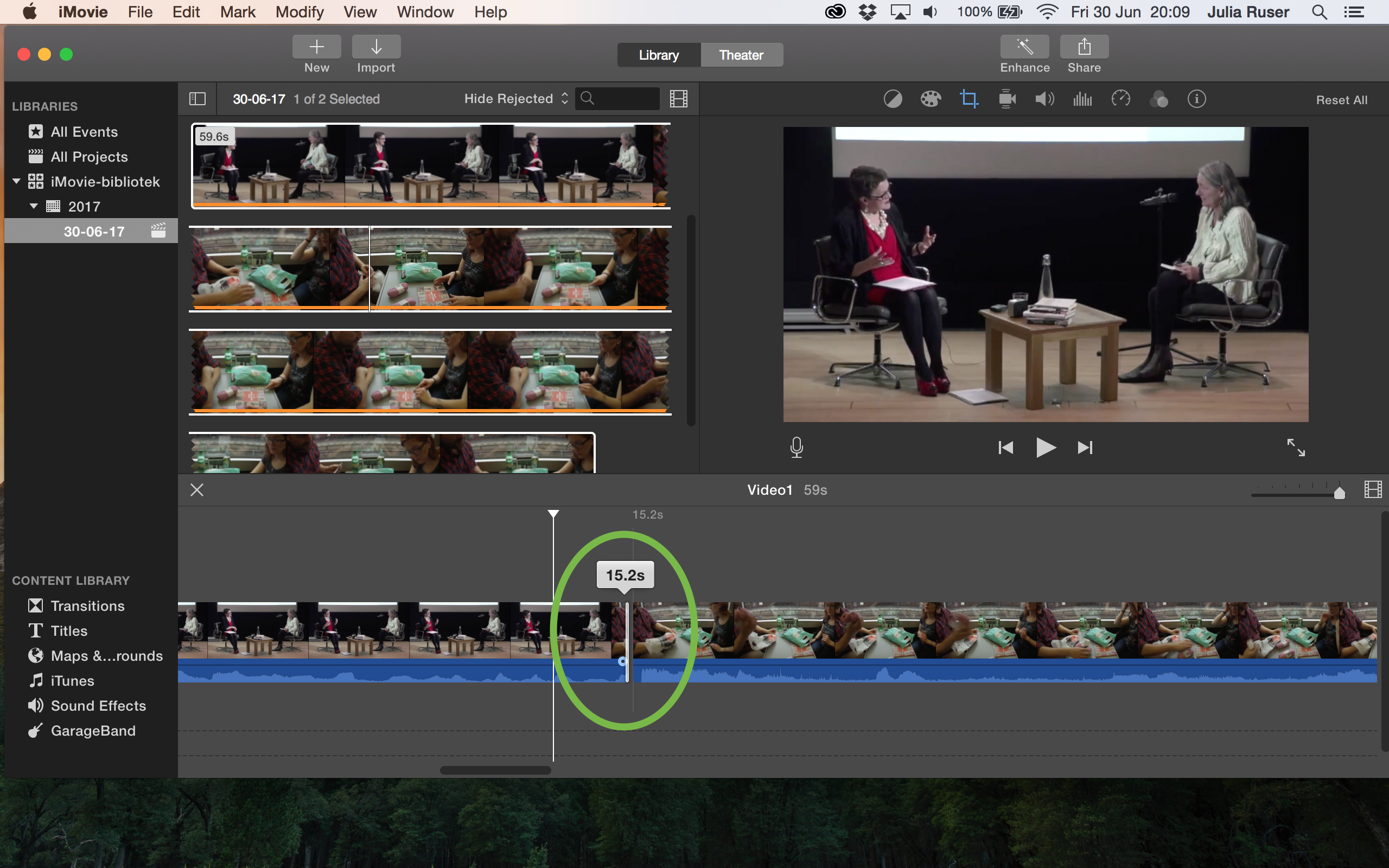
12. Select one clip, ctrl click and click “Copy”
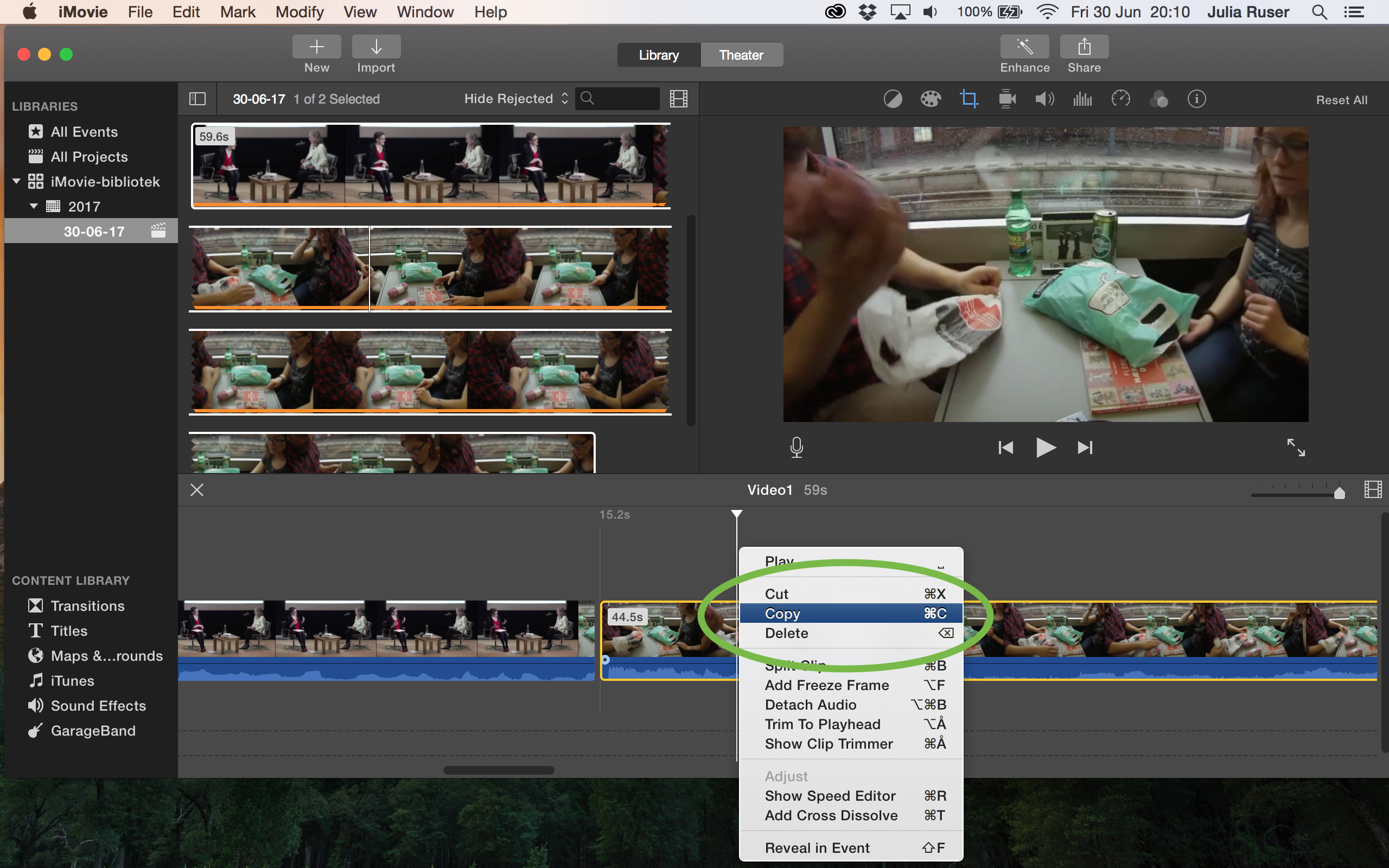
13. Click on “New” and “Movie”
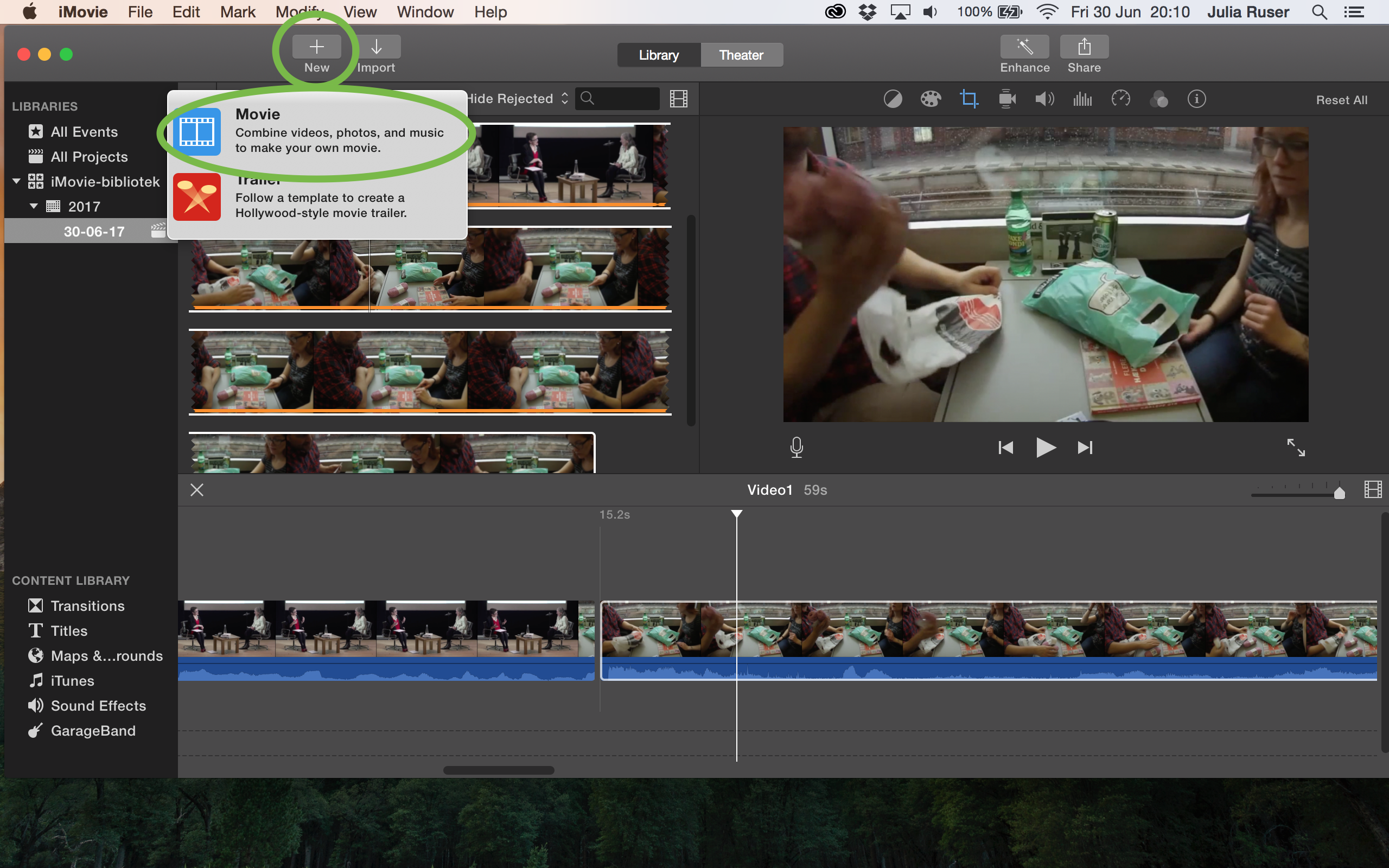
14. Select “No Theme” and click “Create”
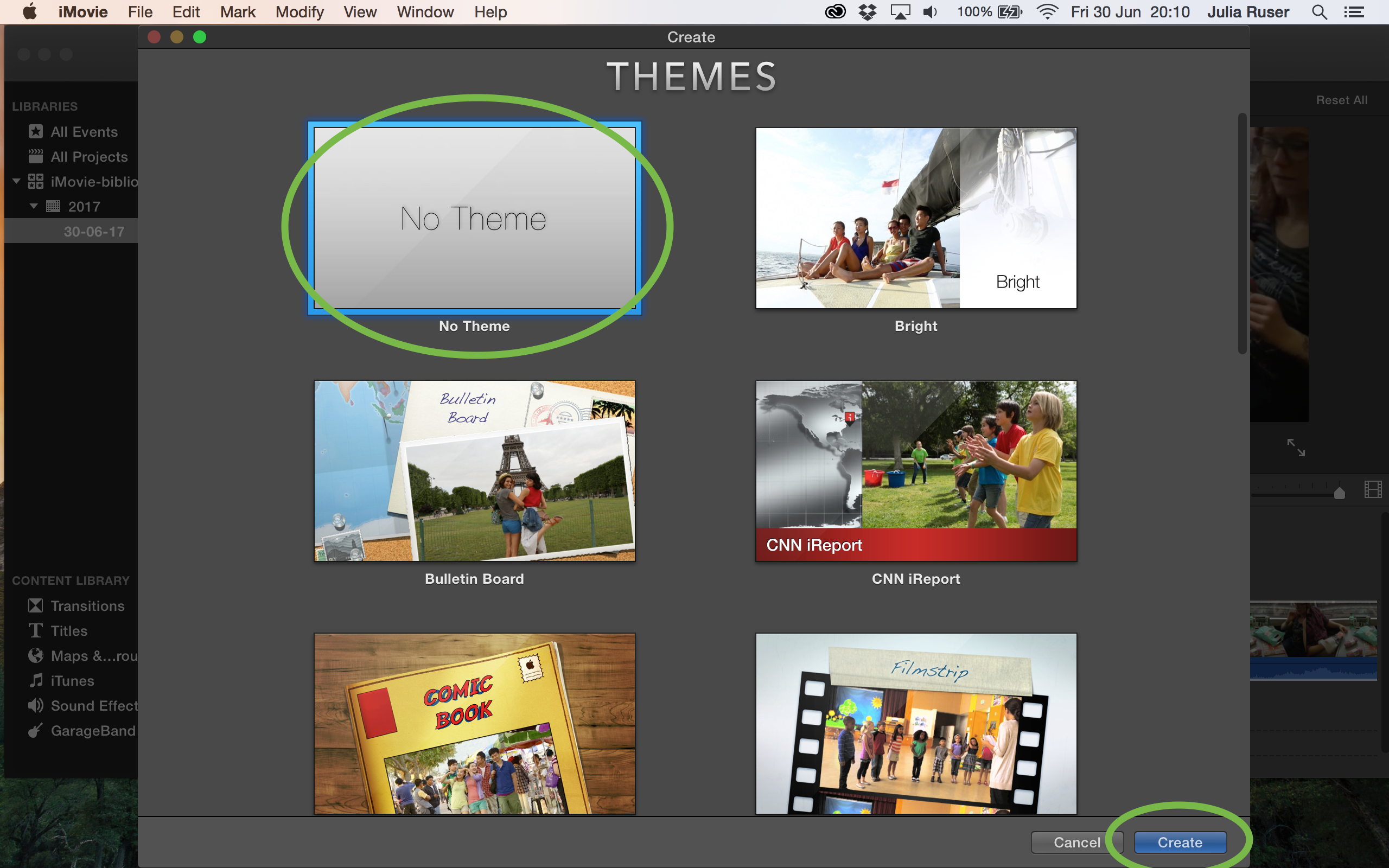
15. Give the movie a name and click “OK”

16. Click in the new and empty timeline and press ‘cmd+v’ to paste the clip into the timeline

17. Click on the first movie you created to open it in the timeline. Now select the clip you copied before, ctrl click and click “Delete”
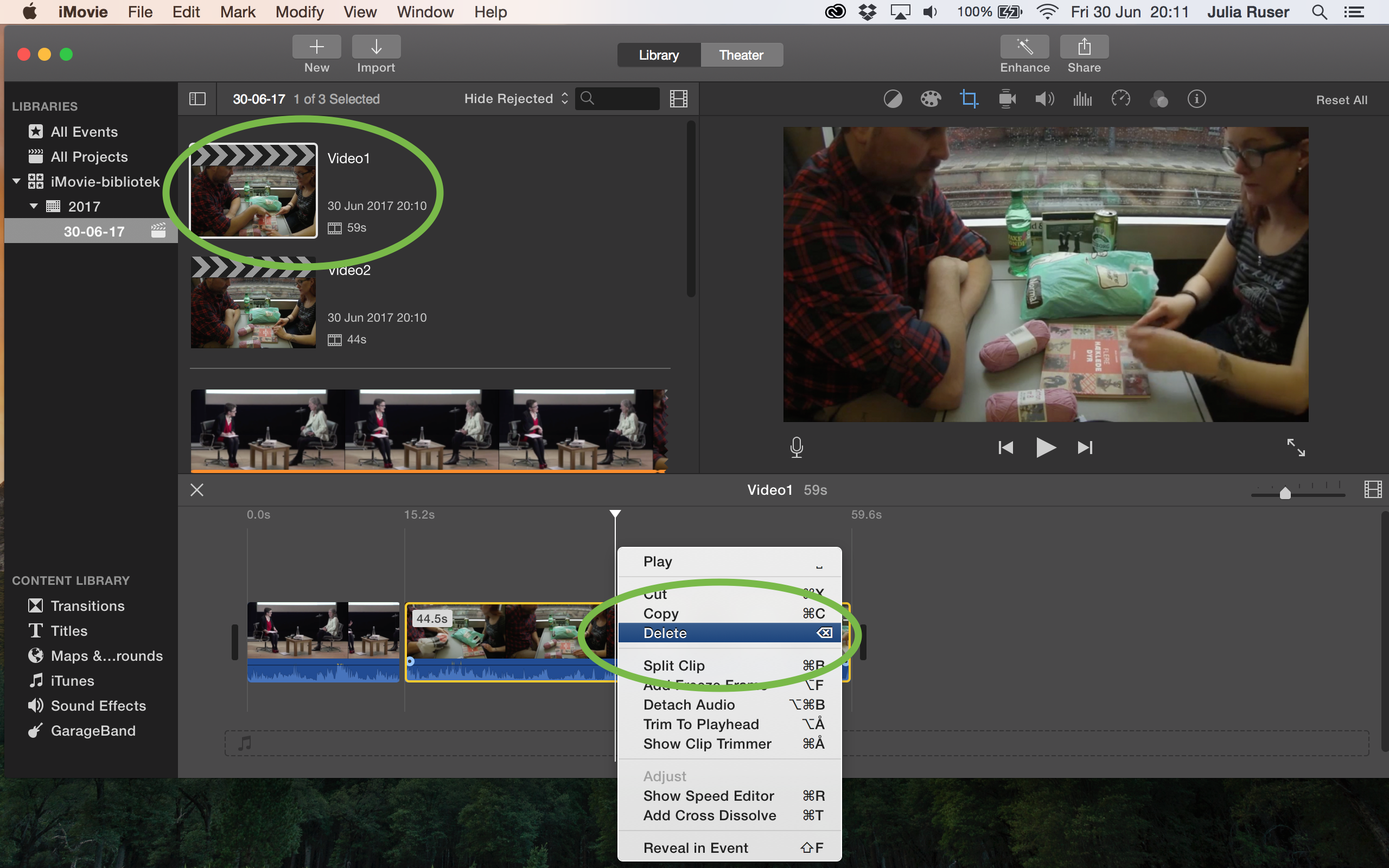
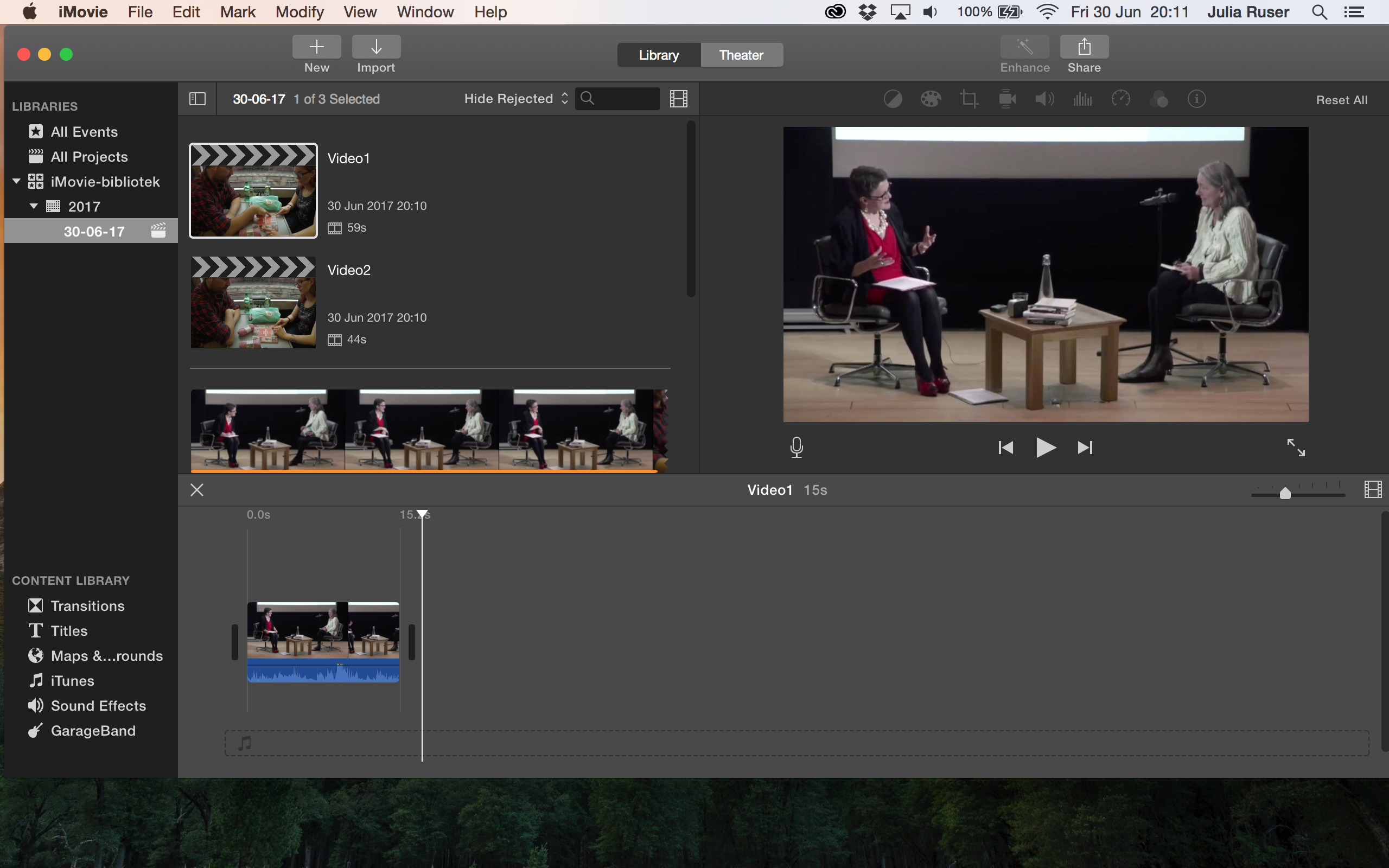
18. Now you should have to movies, each containing one part of the whole video
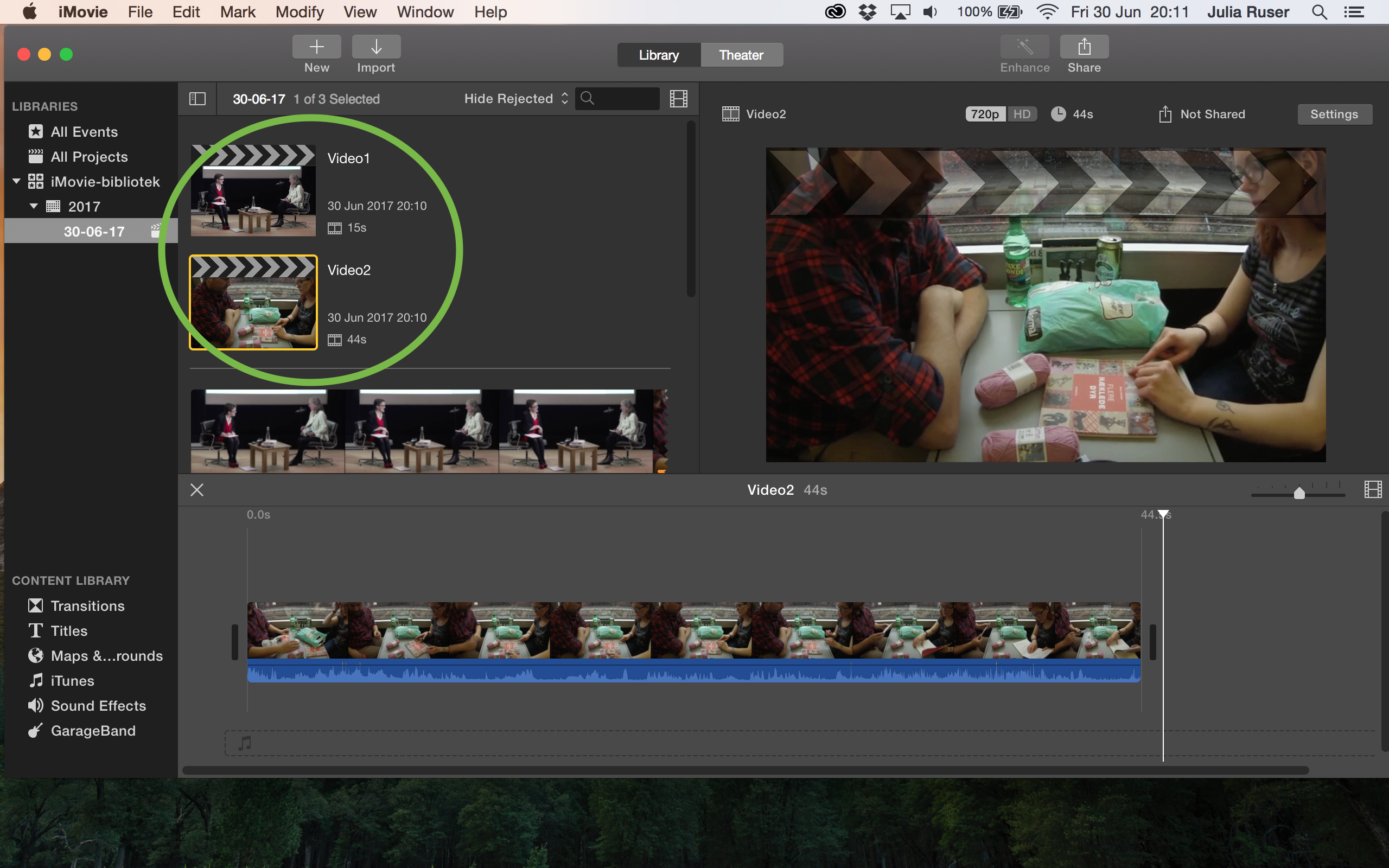
19. Click on “Share” and “Arkiv”
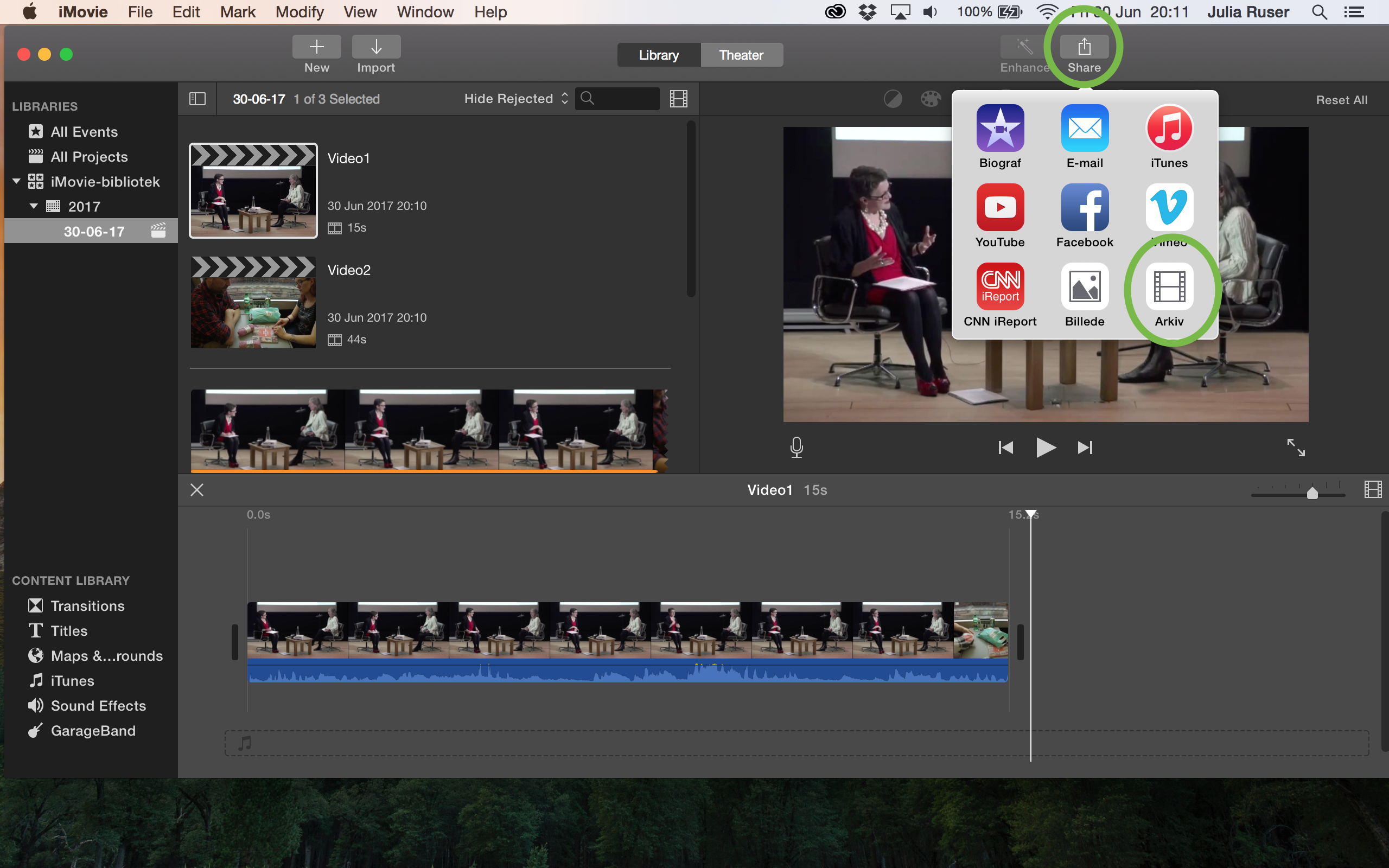
20. Here you can change the name of the clip, then click “Next”
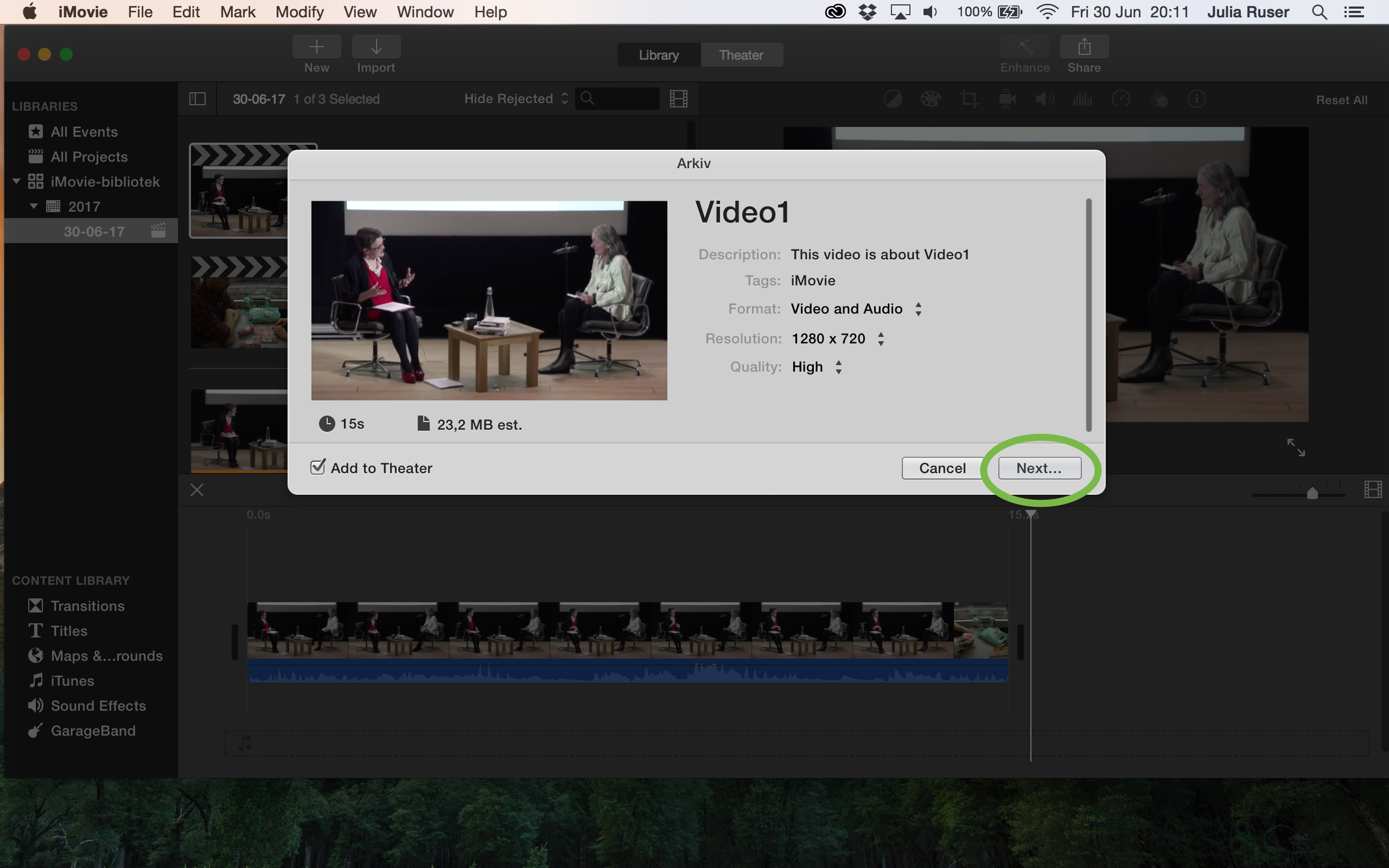
21. Set the destination and click “Save”

22. Select the movie you have not shared yet (double click)
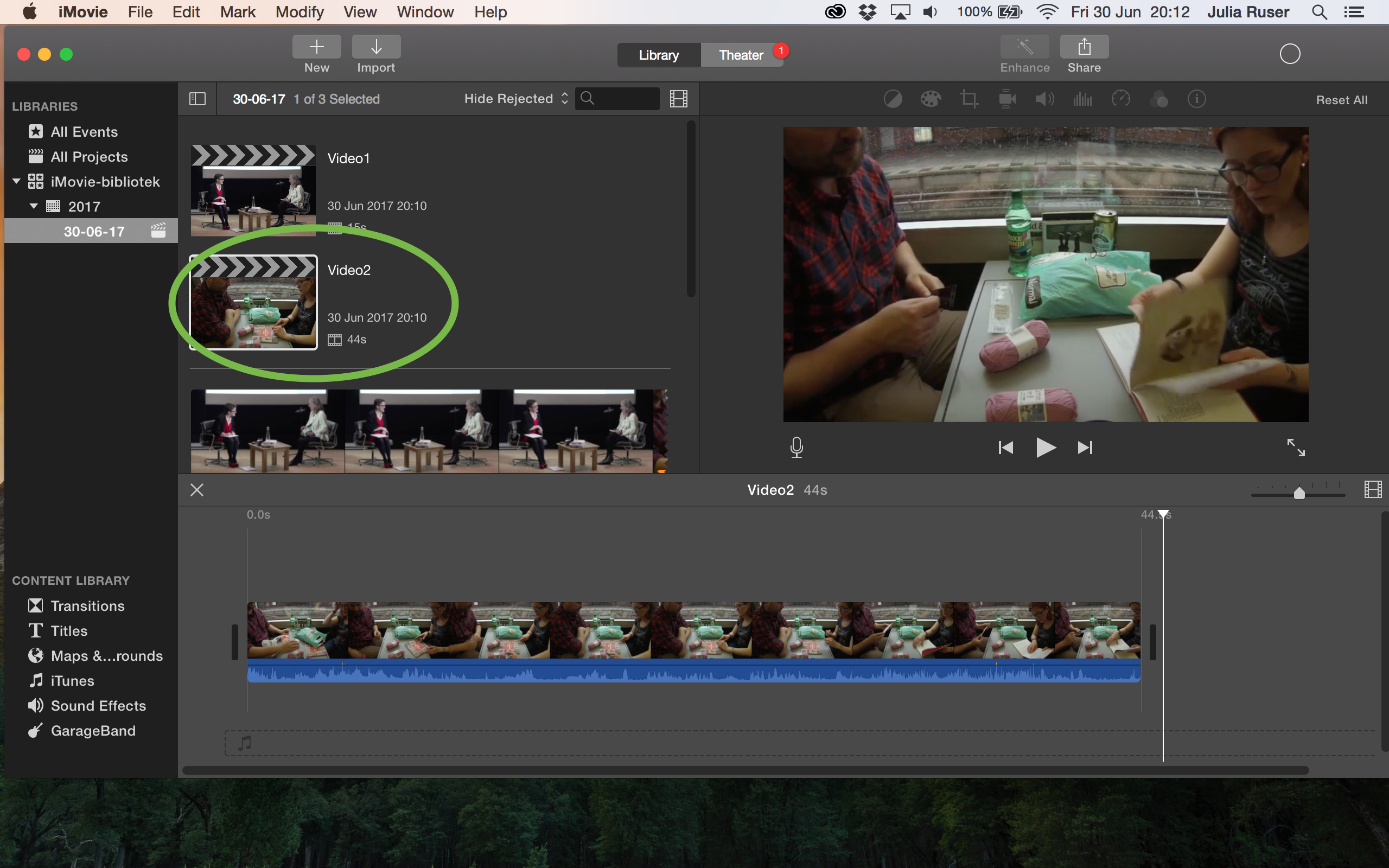
23. Click on “Share” and “Arkiv”
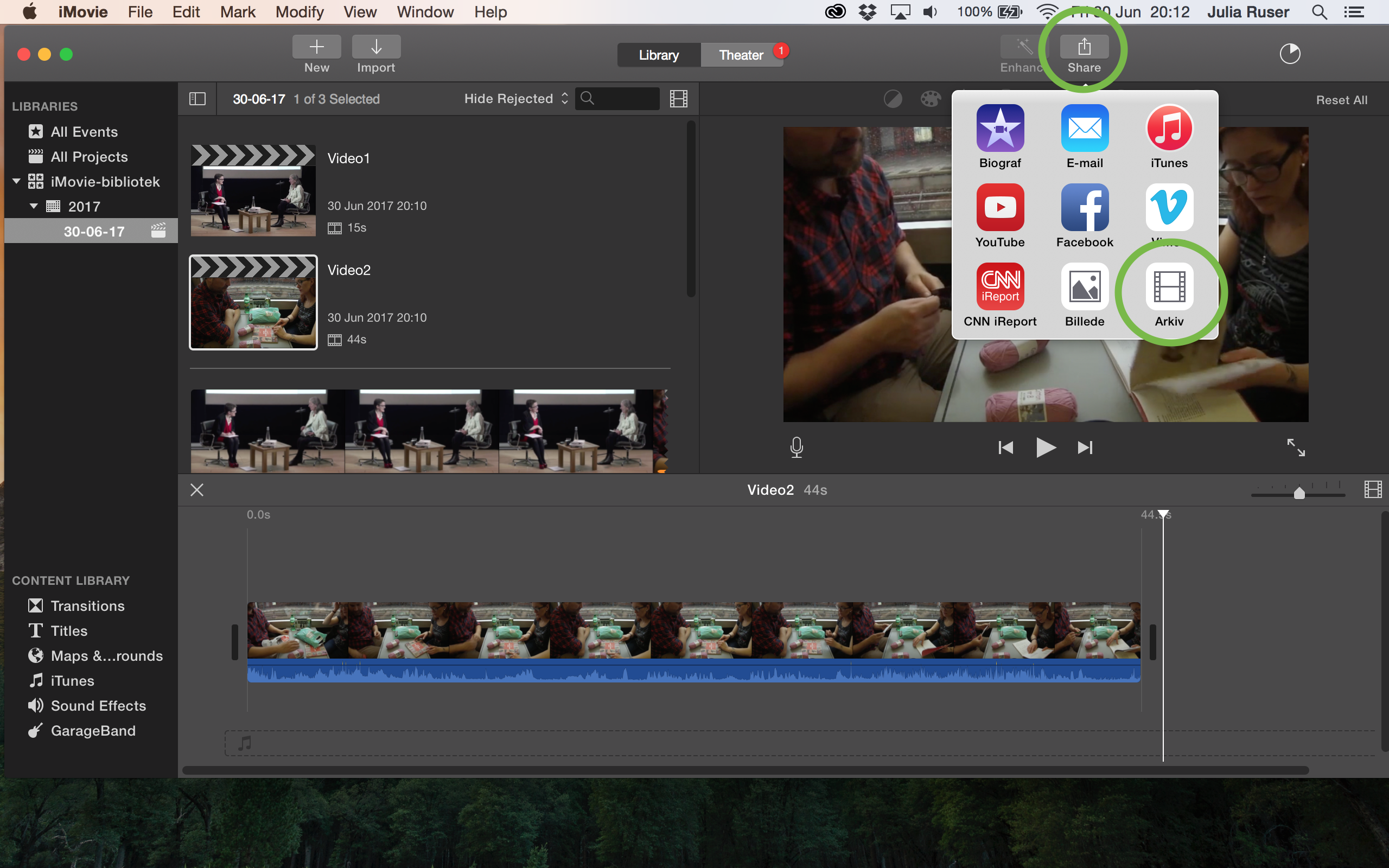
24. Again change the name if you want to and click “Next”
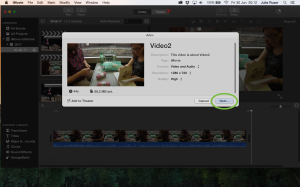
25. Set destination and click “Save”
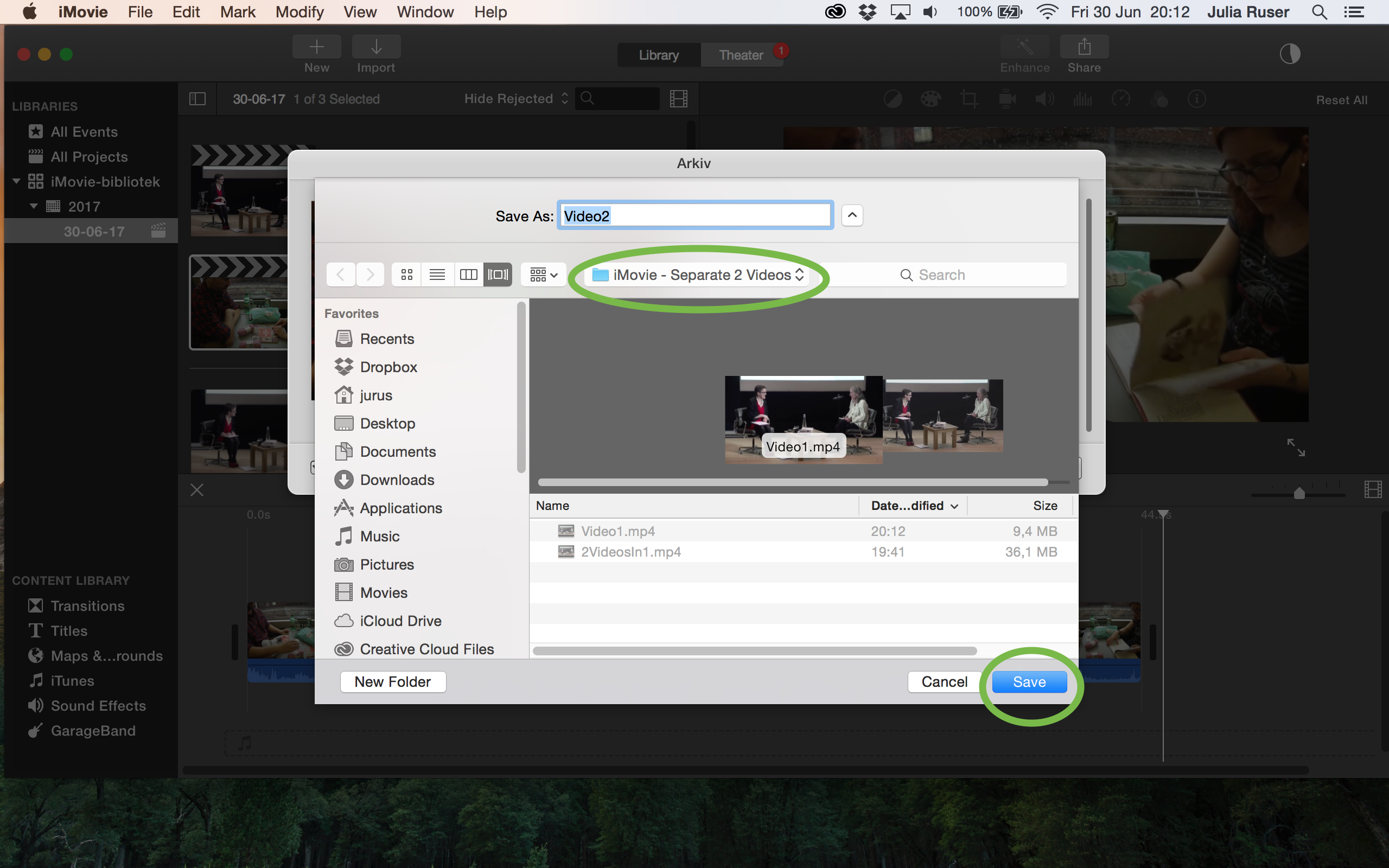
Done.