If you have videos of the same situation from different angles, you might want to combine the videos into a container file to easily switch between the angles.
In order for this to work you need to synchronize the videos and make sure they have the same length. If you want to switch the audio channels, you need to save the audio of each video separately as well. See tutorials on Multiple Angles (Final Cut Pro or Premiere Pro) and Synchronization (Final Cut Pro or Premiere Pro).
Once you have your files exported and collected in a folder you can get started.
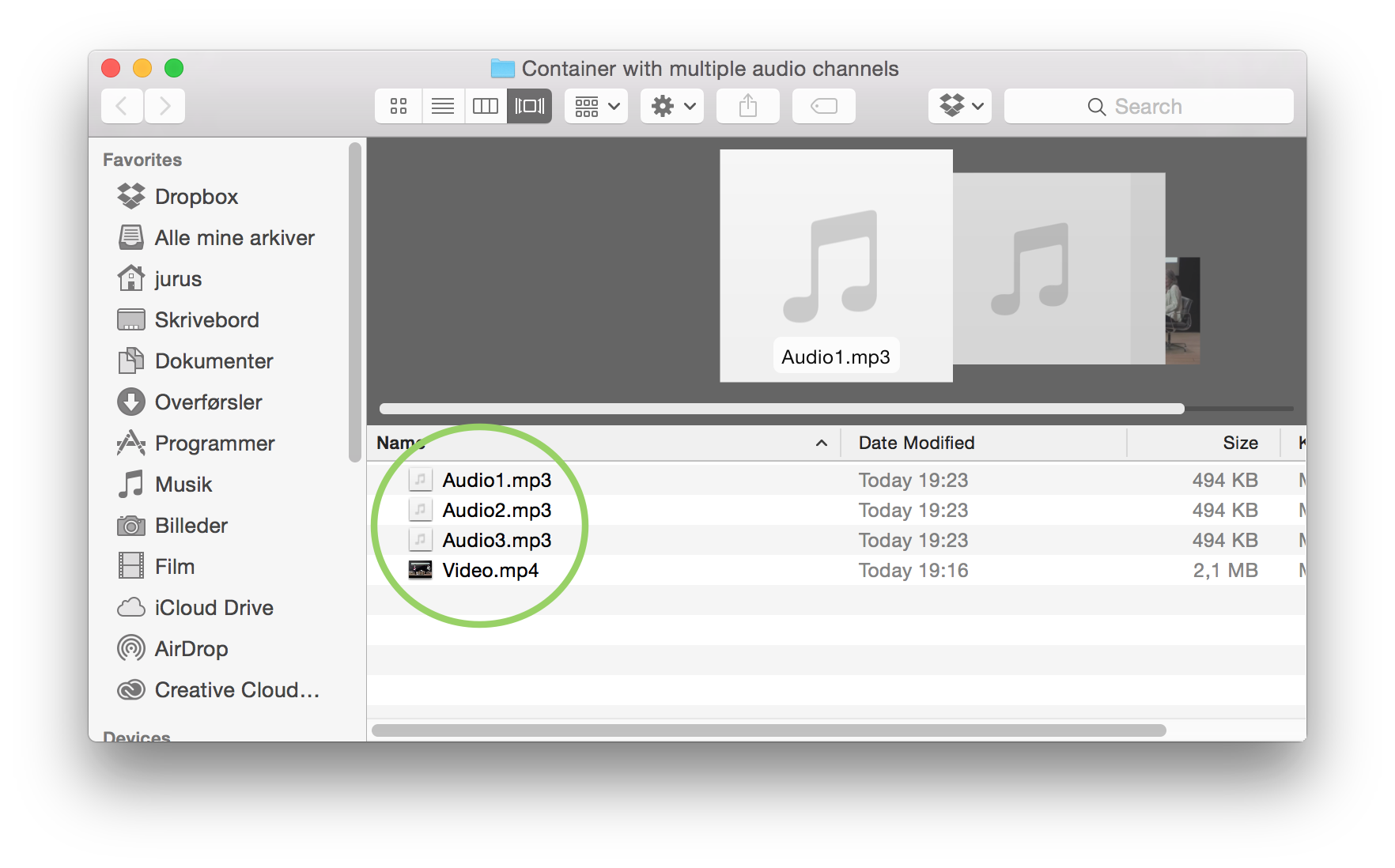
1. Open MKVToolNix
2. Click “Add source files”
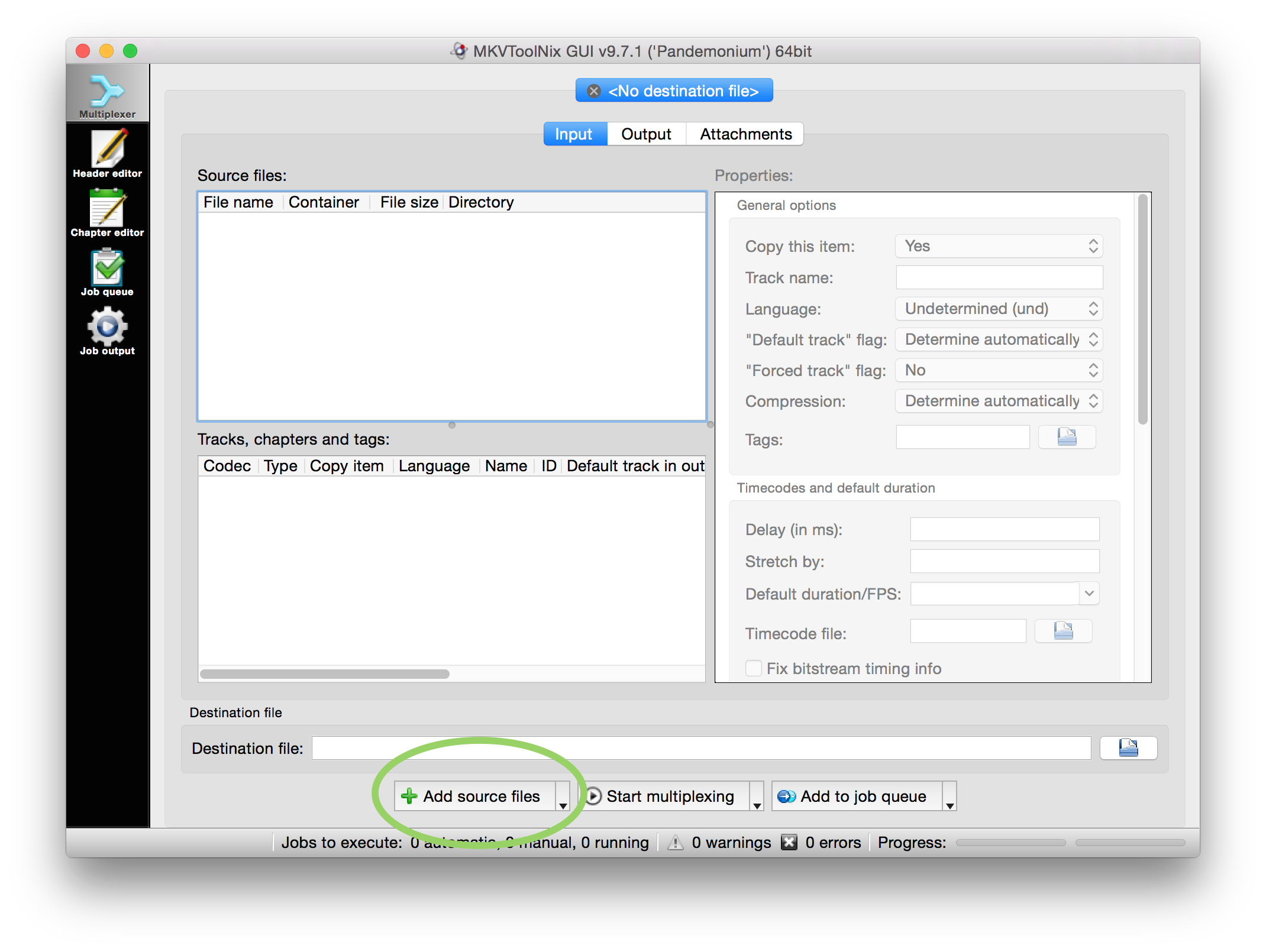
3. Select the files to add to the container file
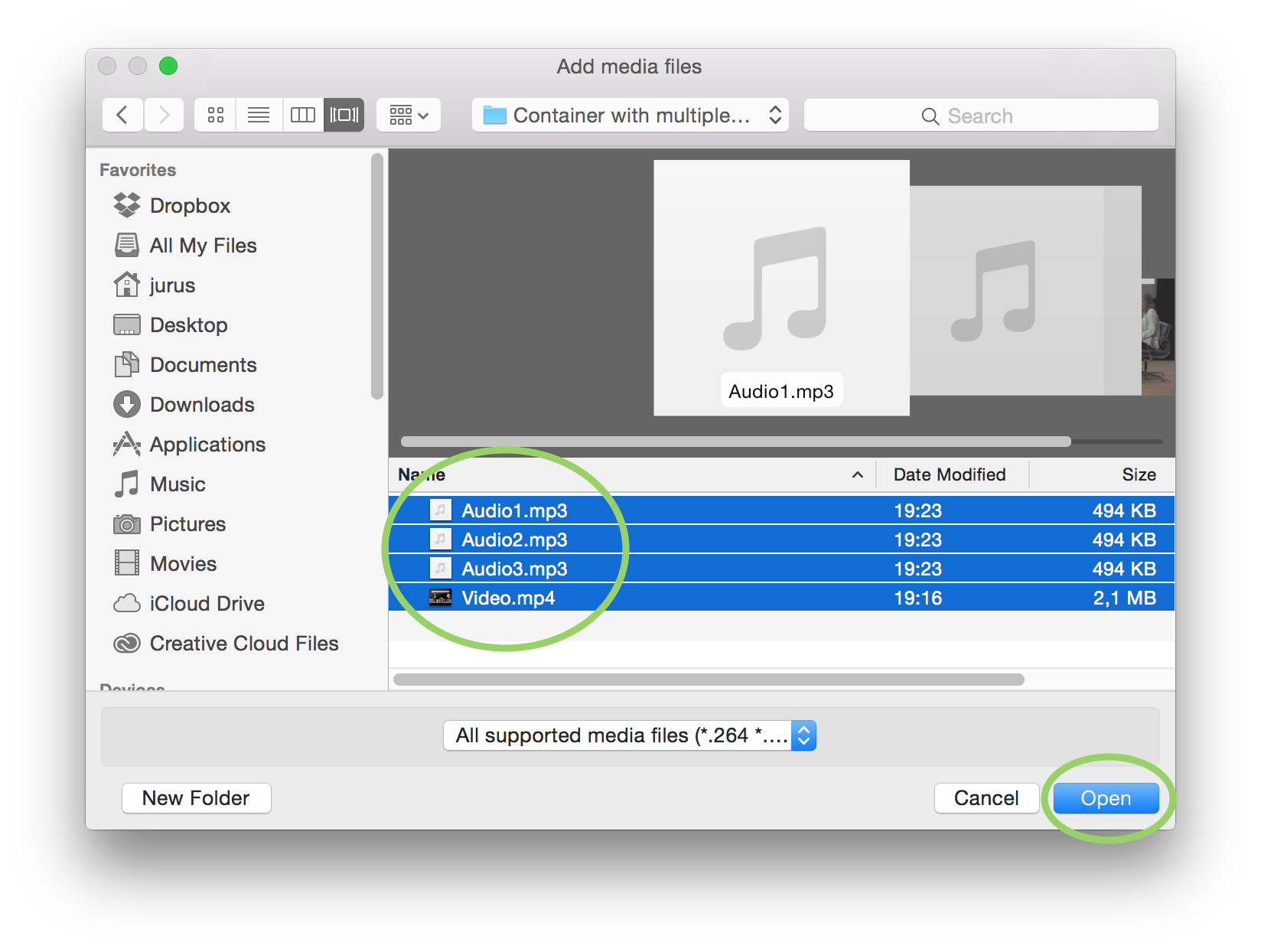
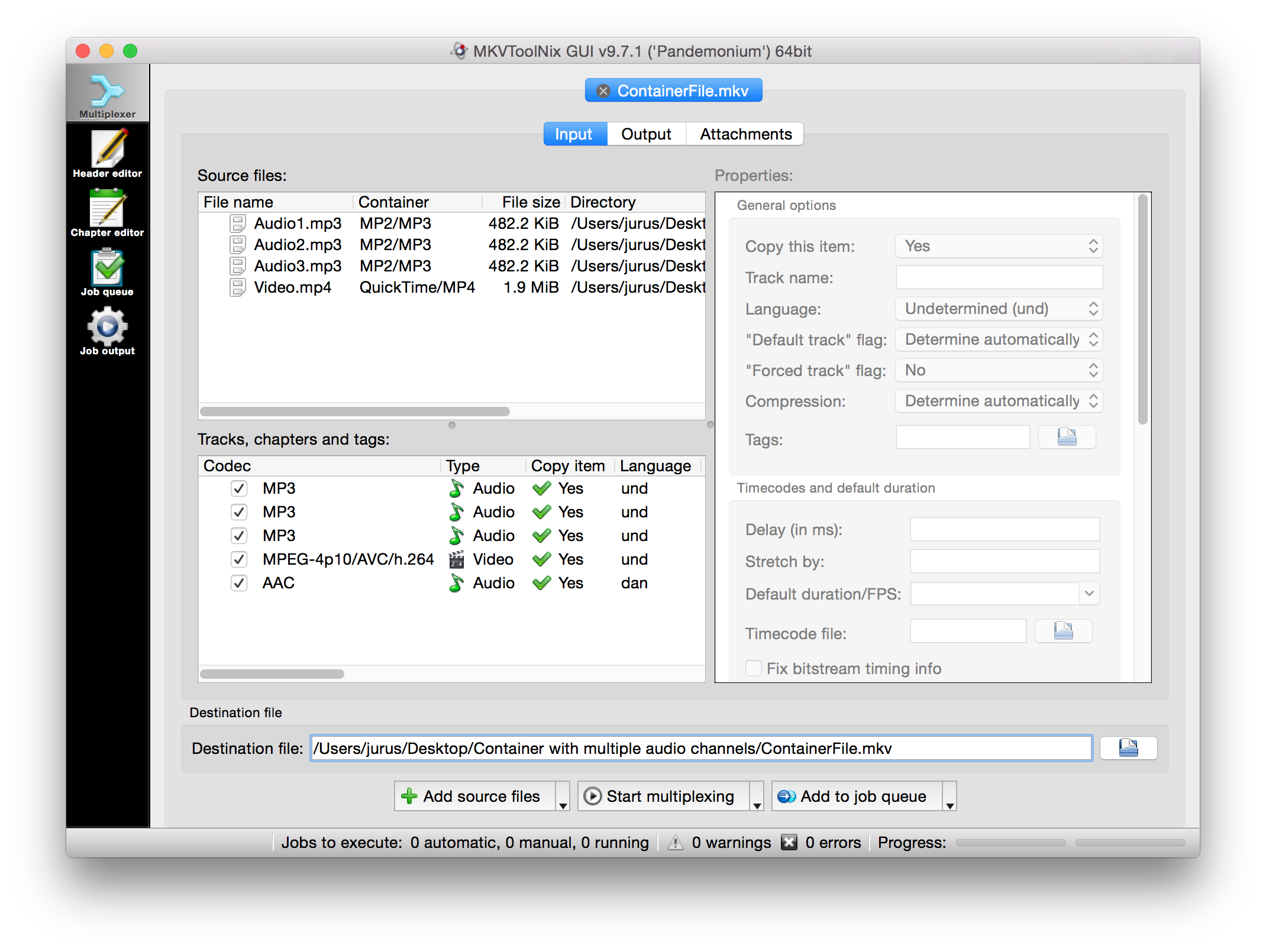
4. Go to “Output” and give the file a name
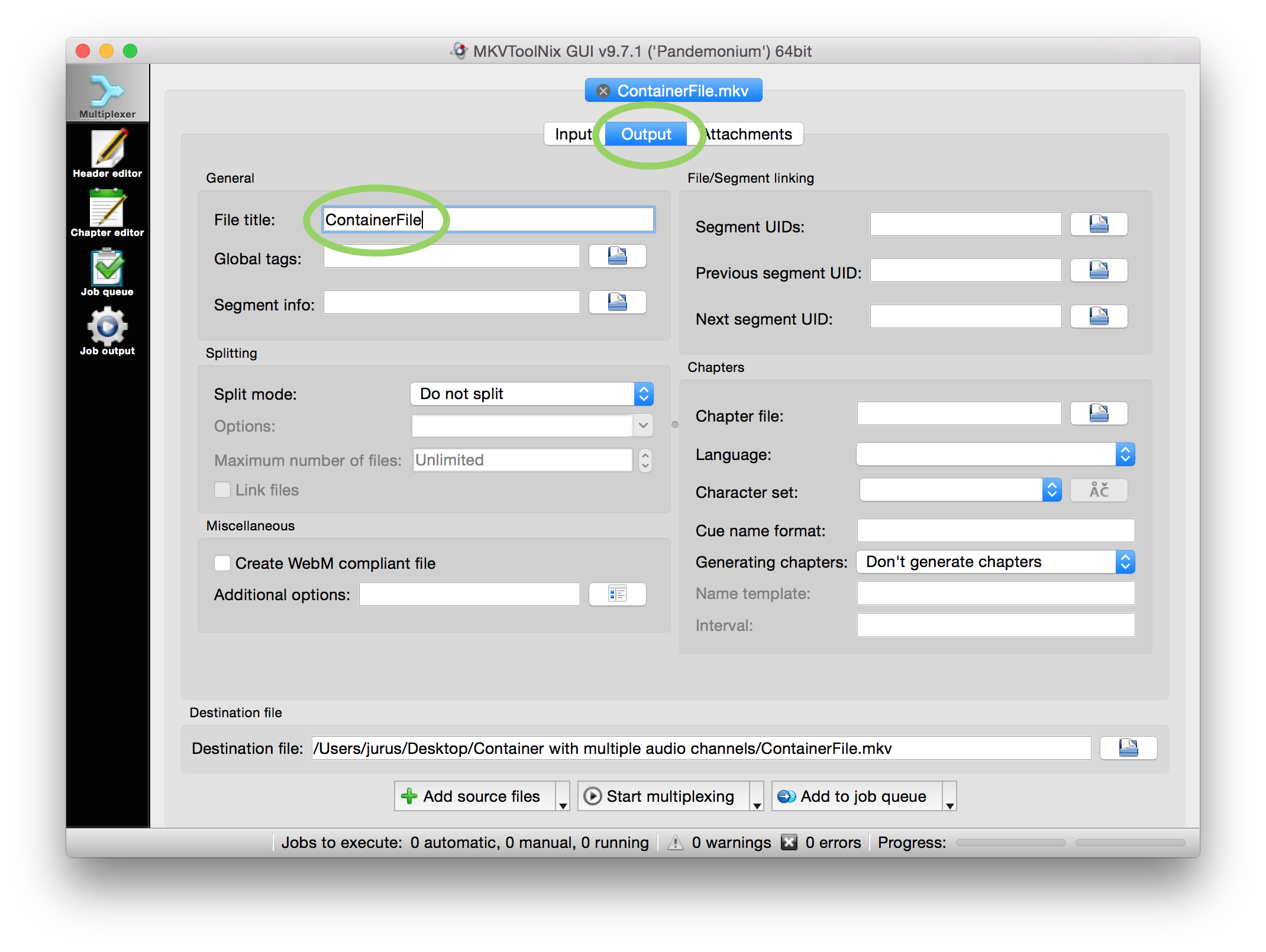
5. Go to “Input” and click “Start multiplexing”
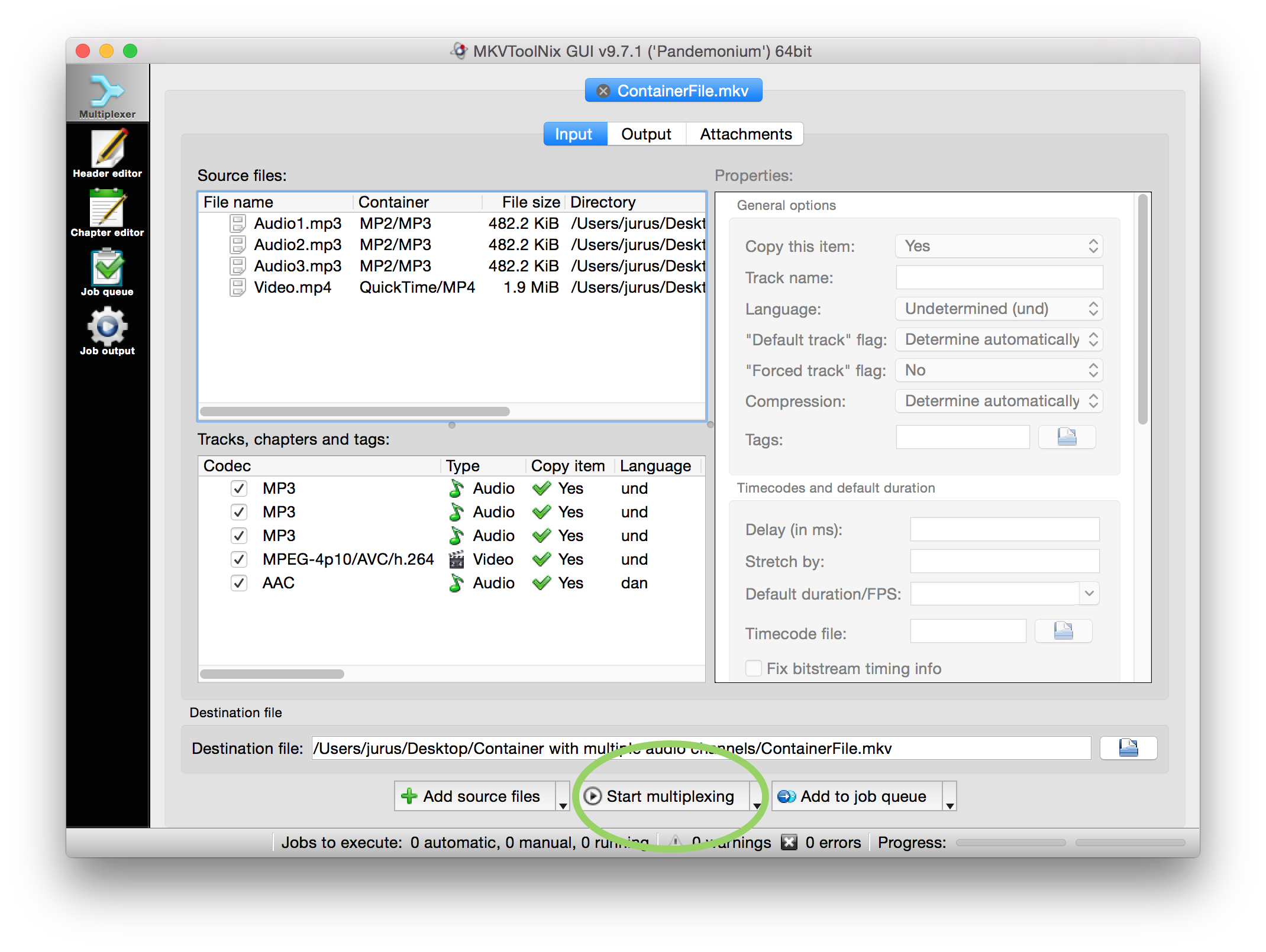
6. Wait for it to process
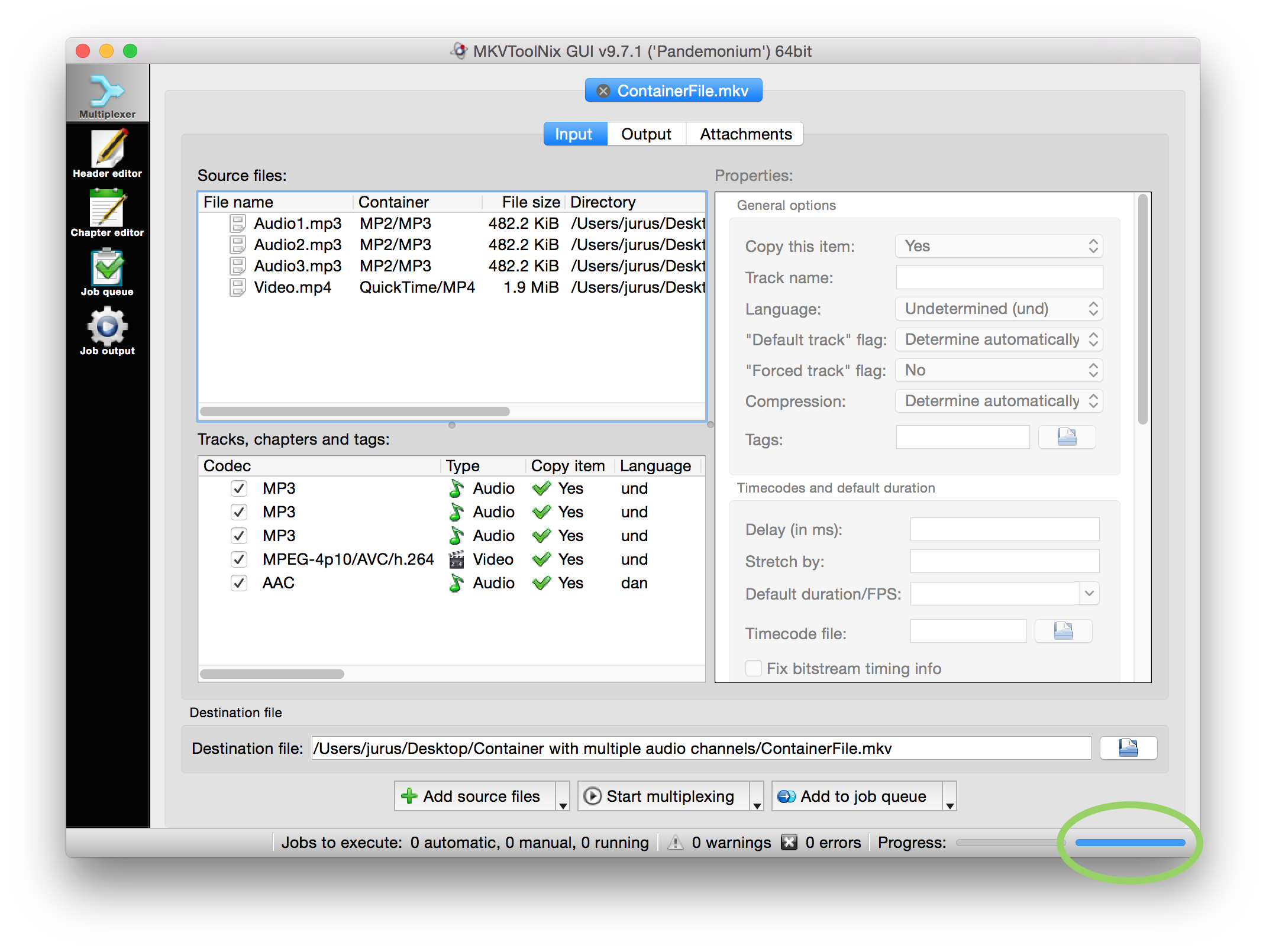
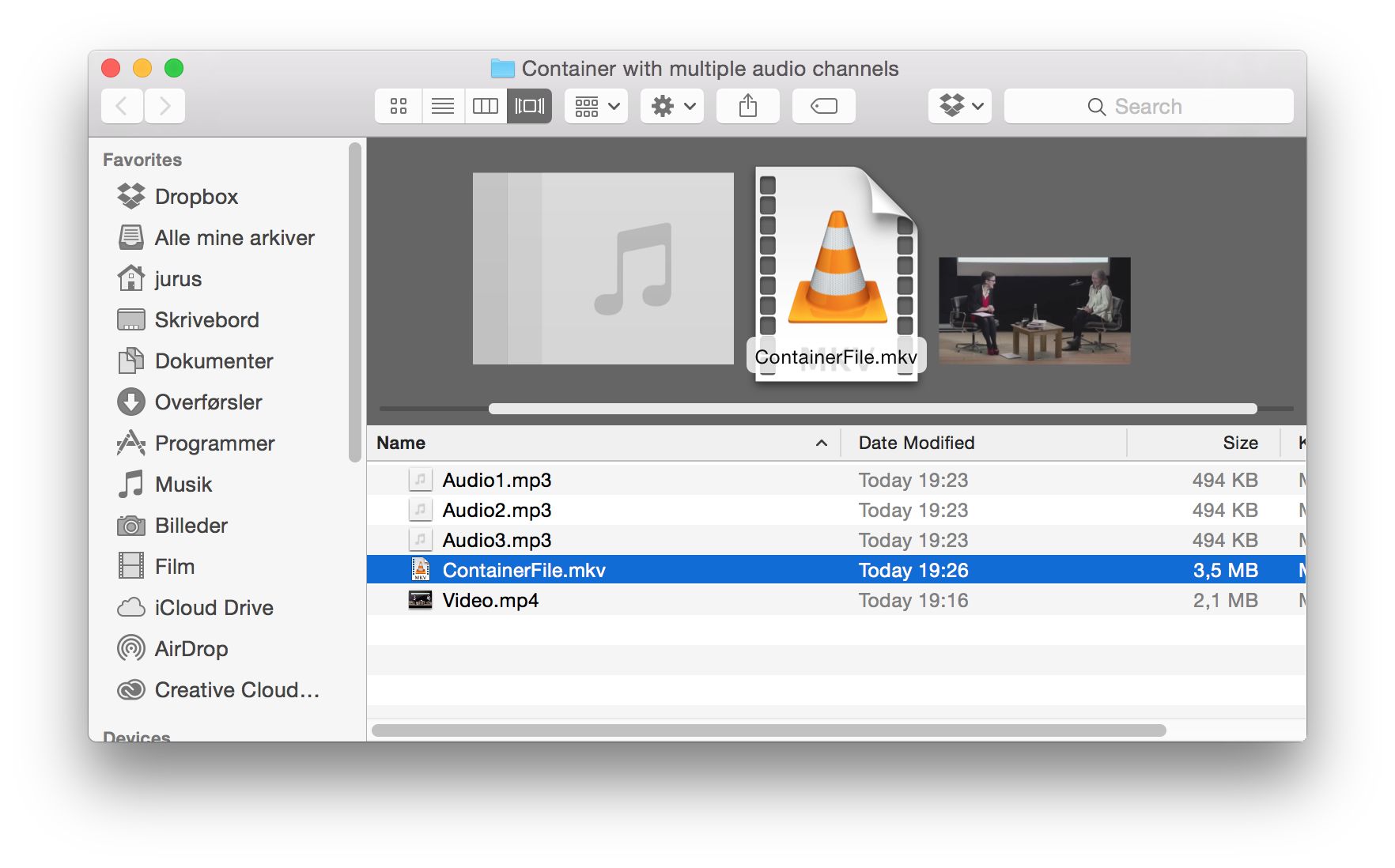
7. Open the container file with VLC player
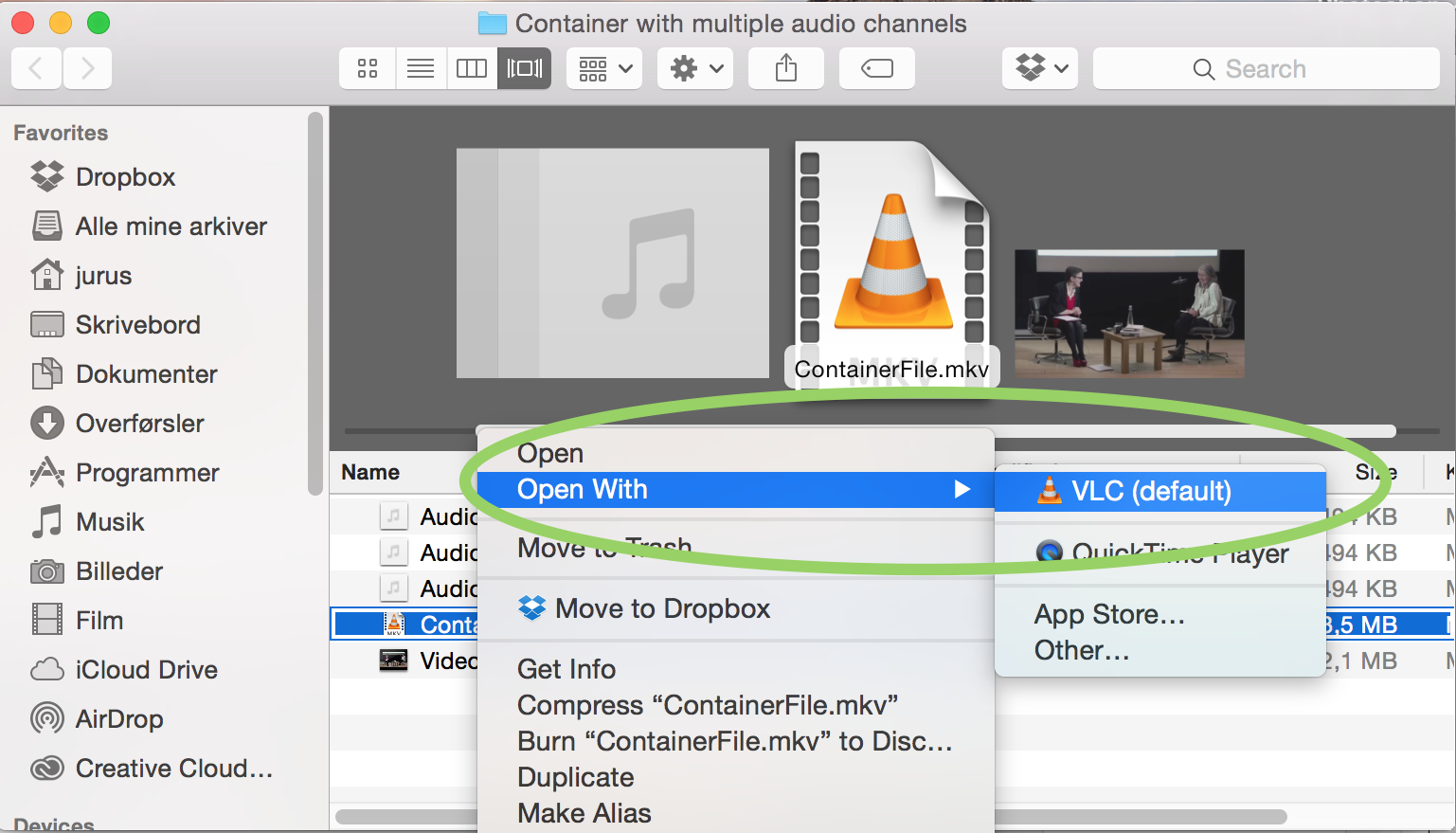
8. Go to “Audio” and “Audio Track” and select the audio track (you can do the same in video, if you have more than one video channel)
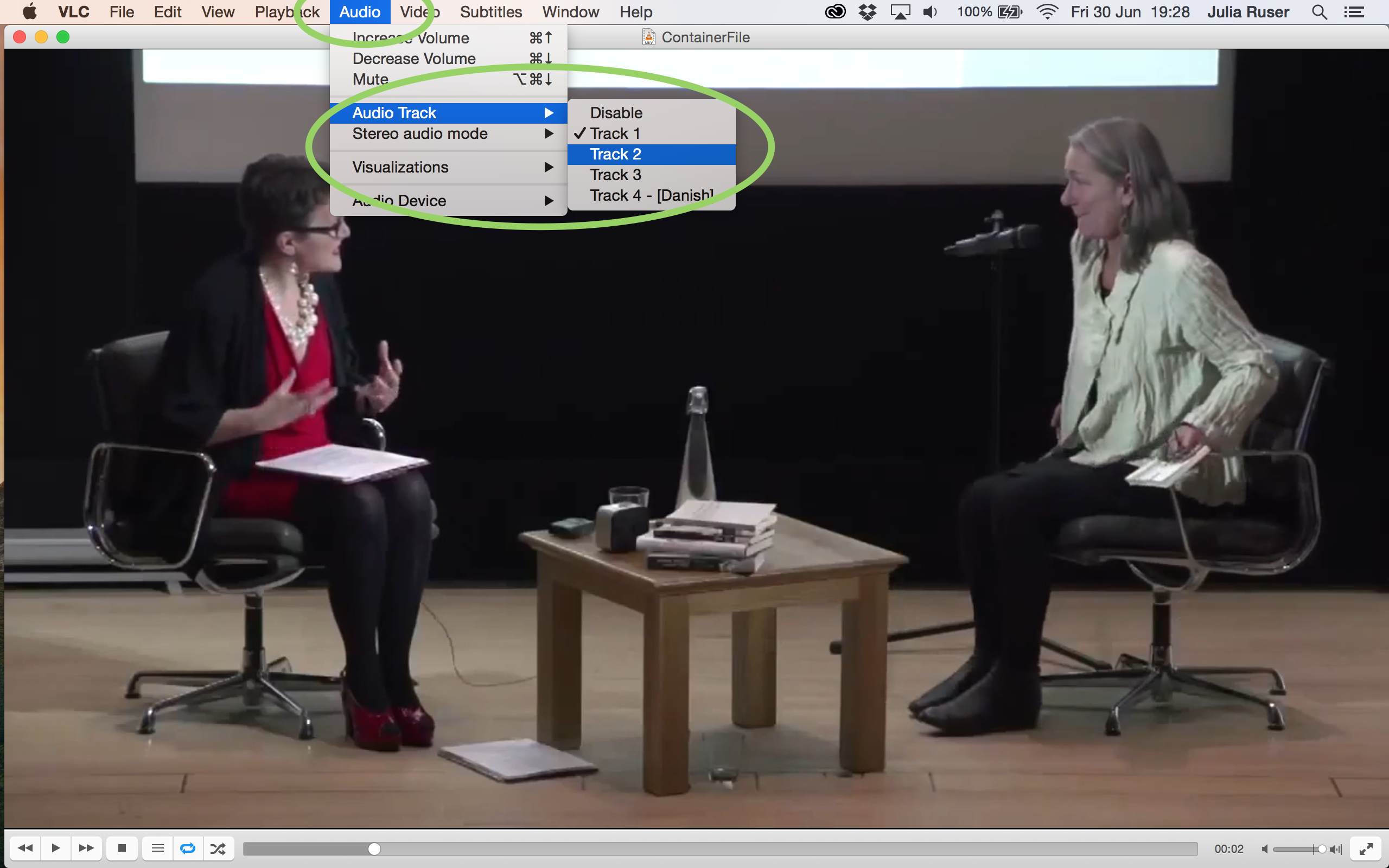
Done.