In CLAN you have the option to switch between videos. In order for this to work properly your videos have to be synchronized and need to have the same length. See tutorials on Multiple Angles (Final Cut Pro or Premiere Pro) and Synchronization (Final Cut Pro or Premiere Pro).
For this example I use the same video with different filters to make it look different.
1. Make sure you have your CLAN file and all the videos in the same folder. Also make sure the videos have the same name with a number at the end.
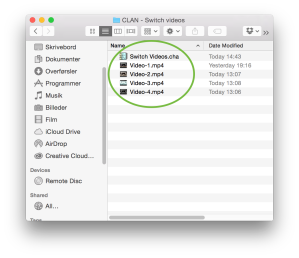
2. Open the transcript in CLAN
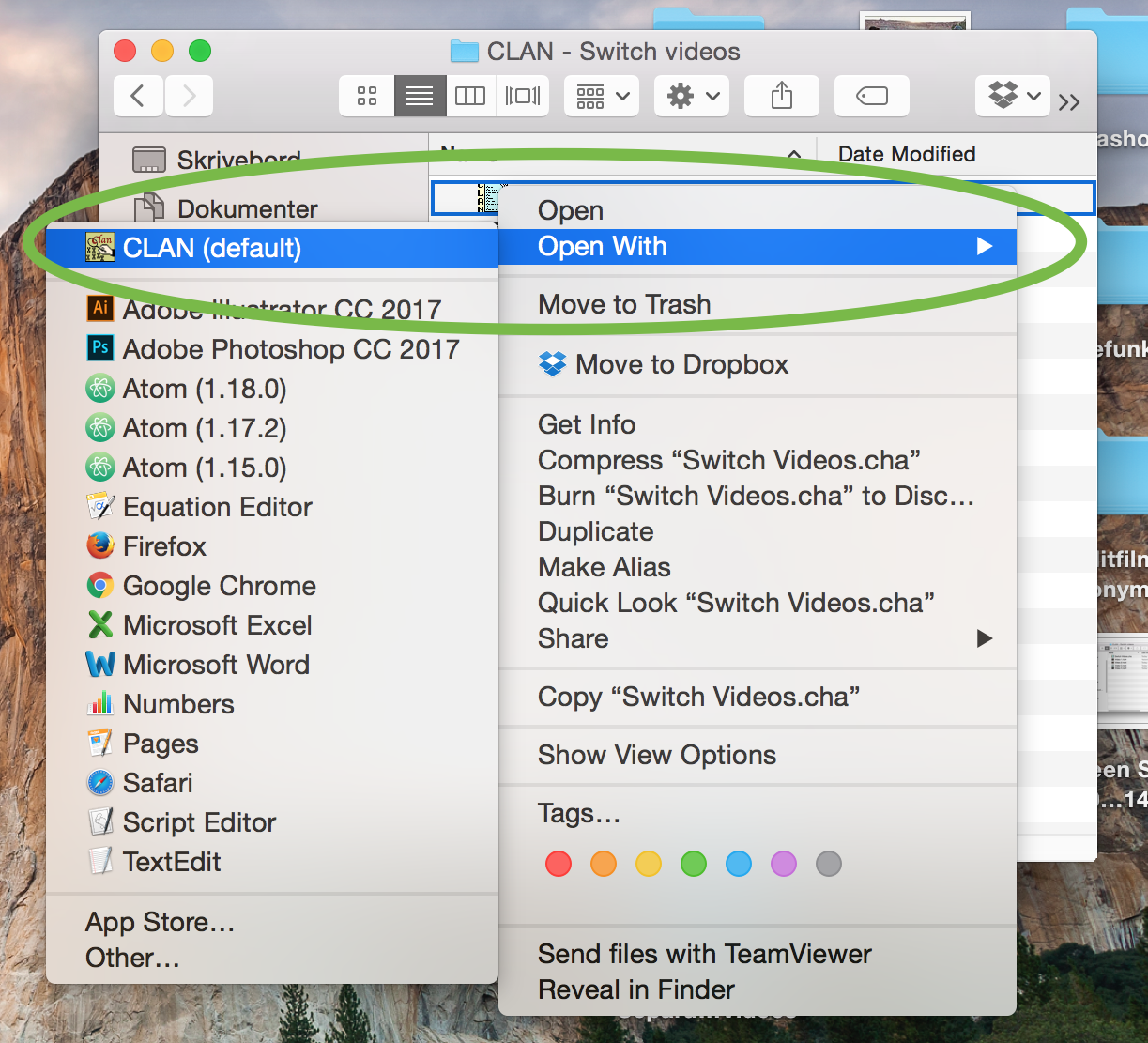
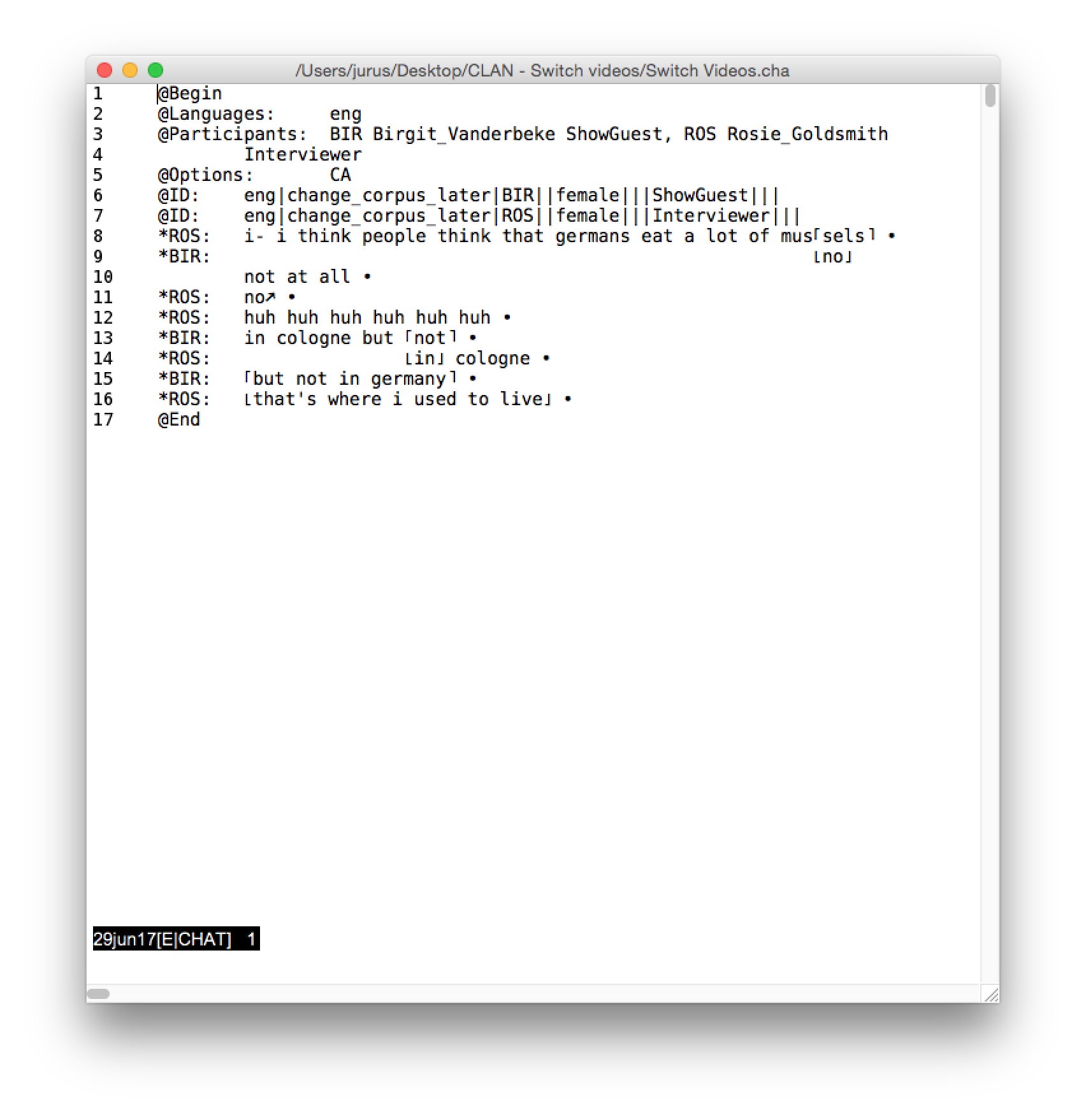
3. Go to “File” and click “Select Media File”
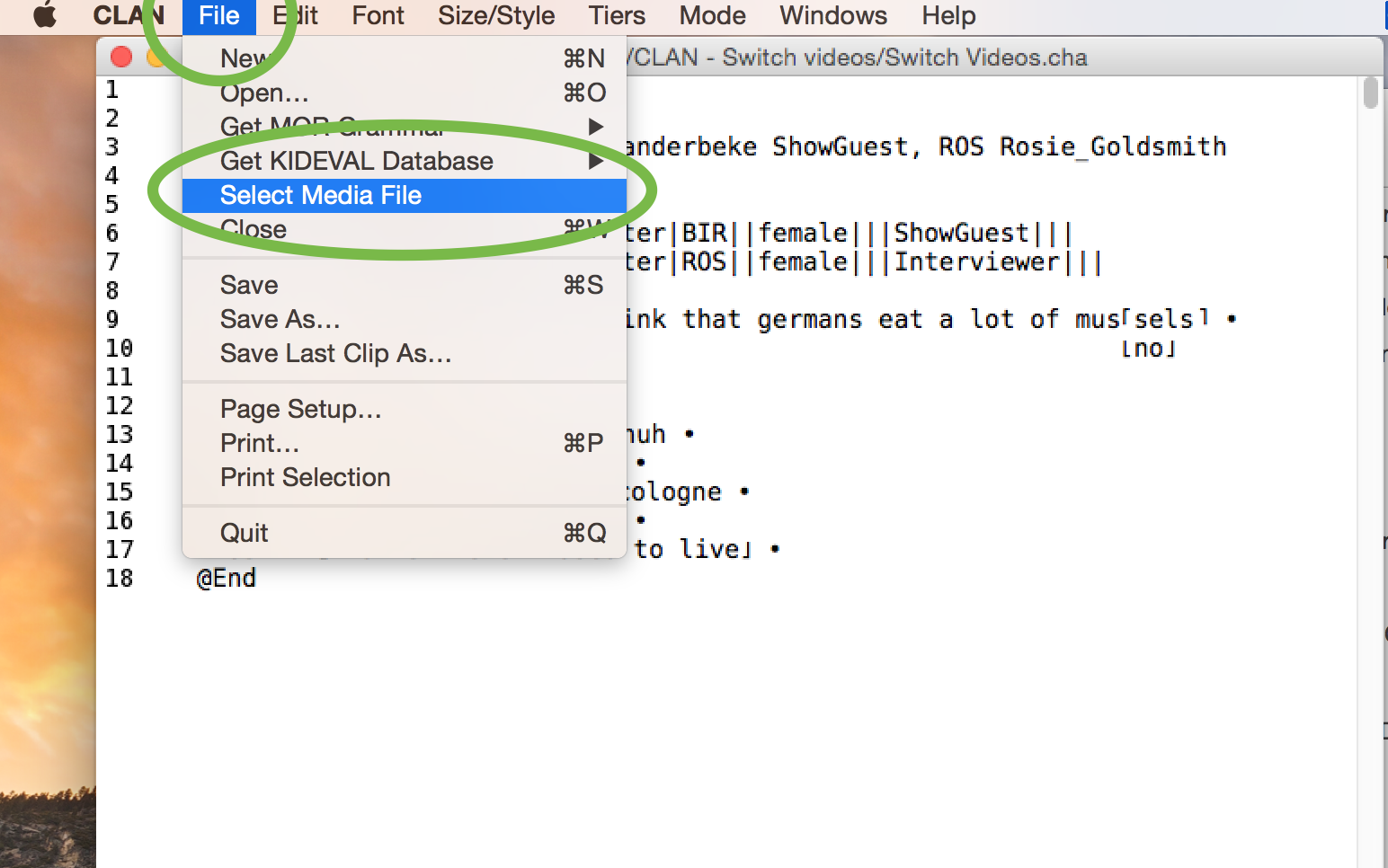
4. Select the first video file
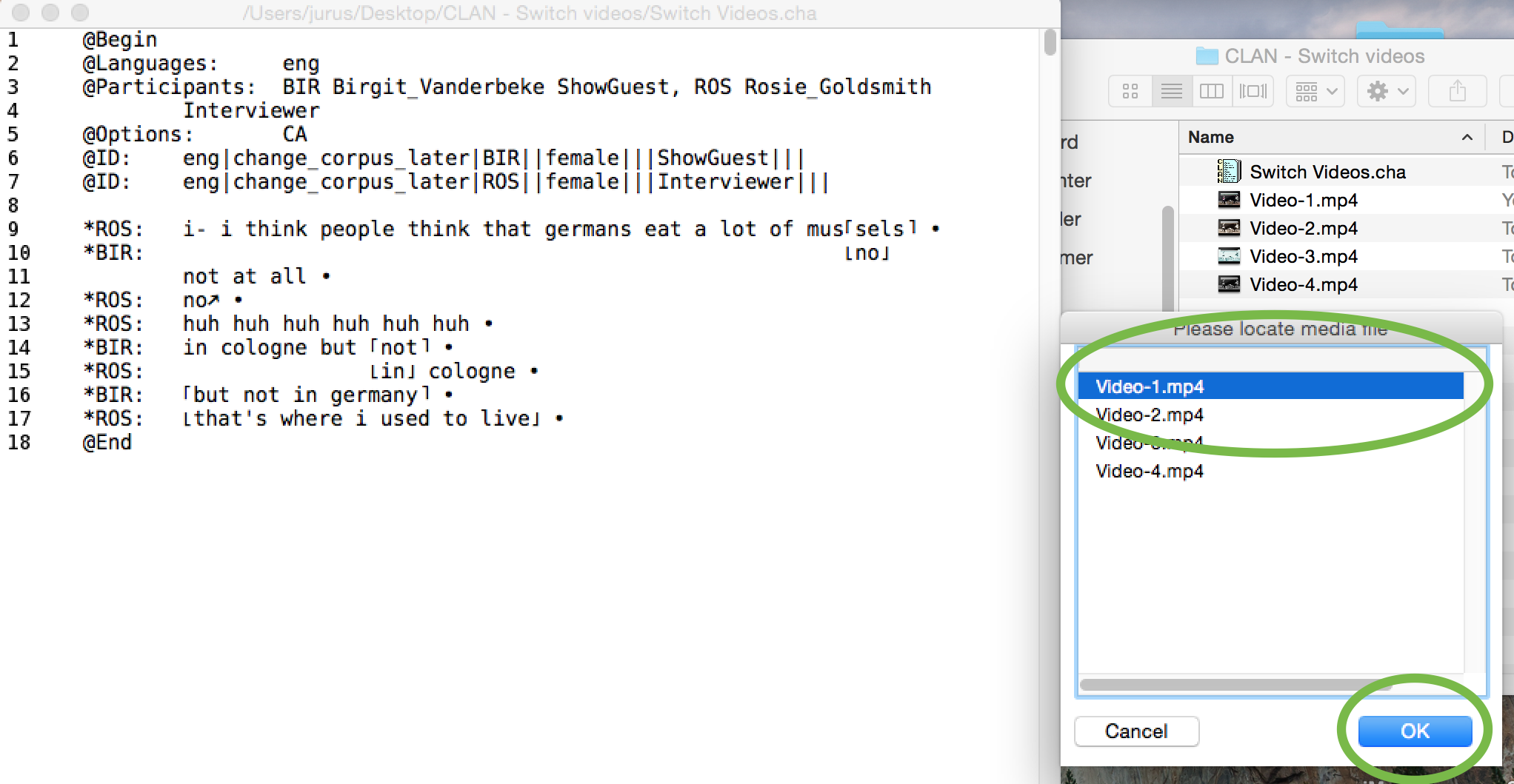
5. Remove the number or extension from the file name. So if your videos are called: Video1, Video2, Video3 then remove the number: Video
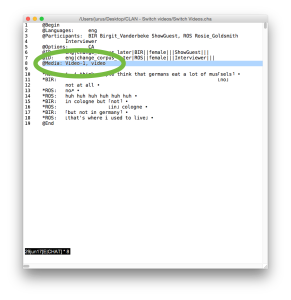
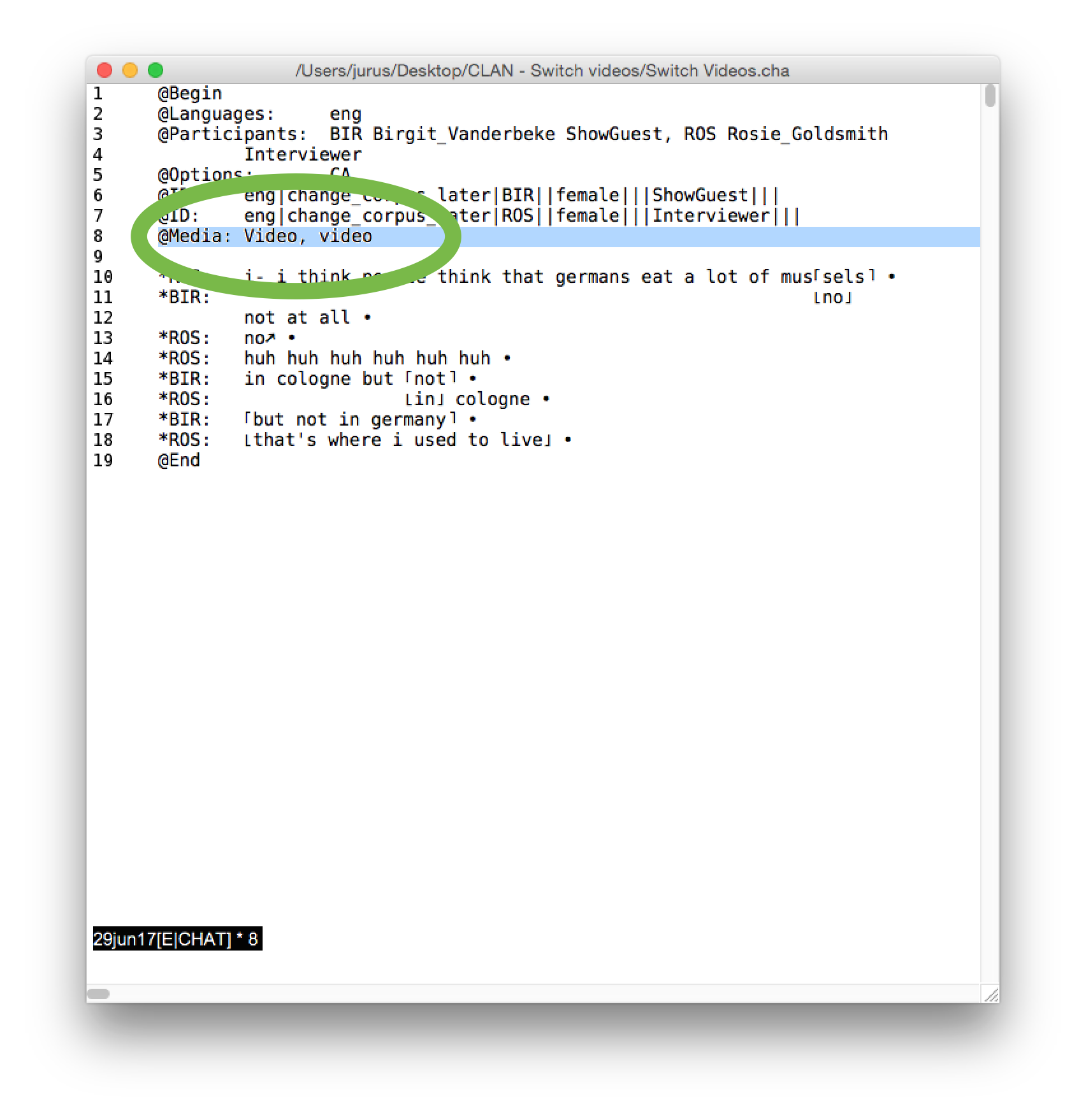
6. Add another line: @Videos: (plural, with a colon and a tab) followed by the extension of your videos, in this case the line is: @Videos: 1, 2, 3, 4
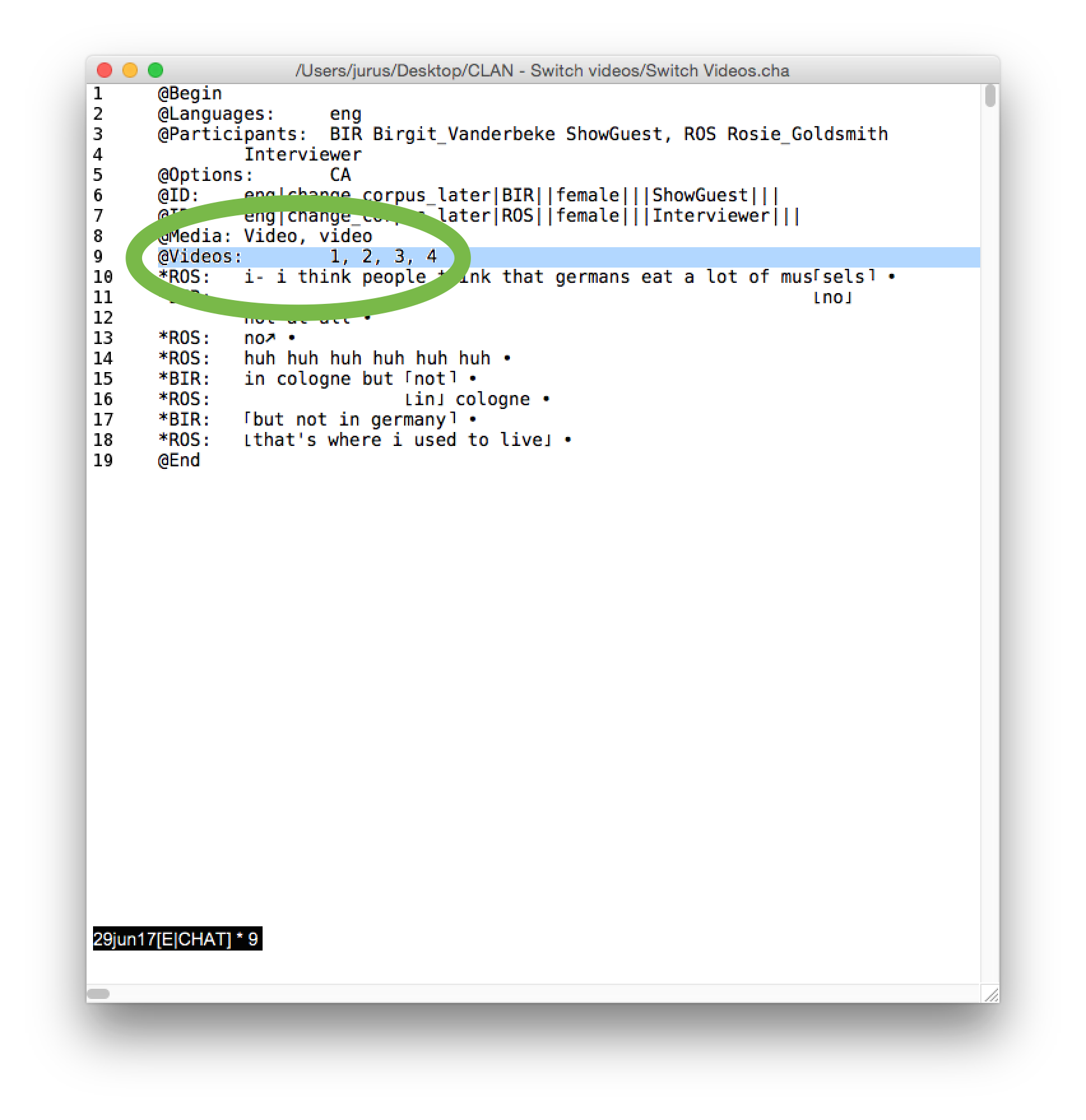
7. Go to “File” and “Save”

8. Now close and reopen CLAN (otherwise CLAN might not find the media files)
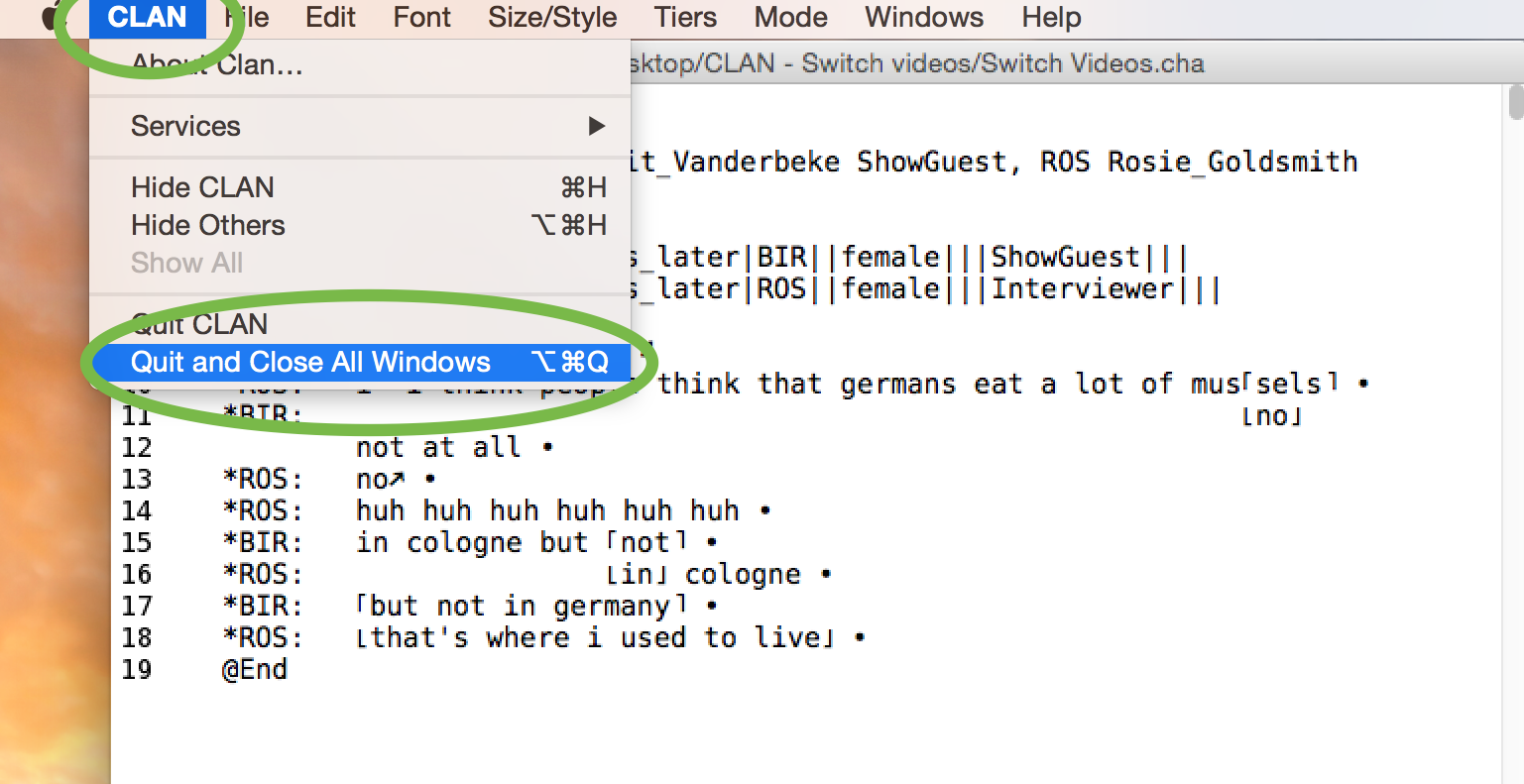
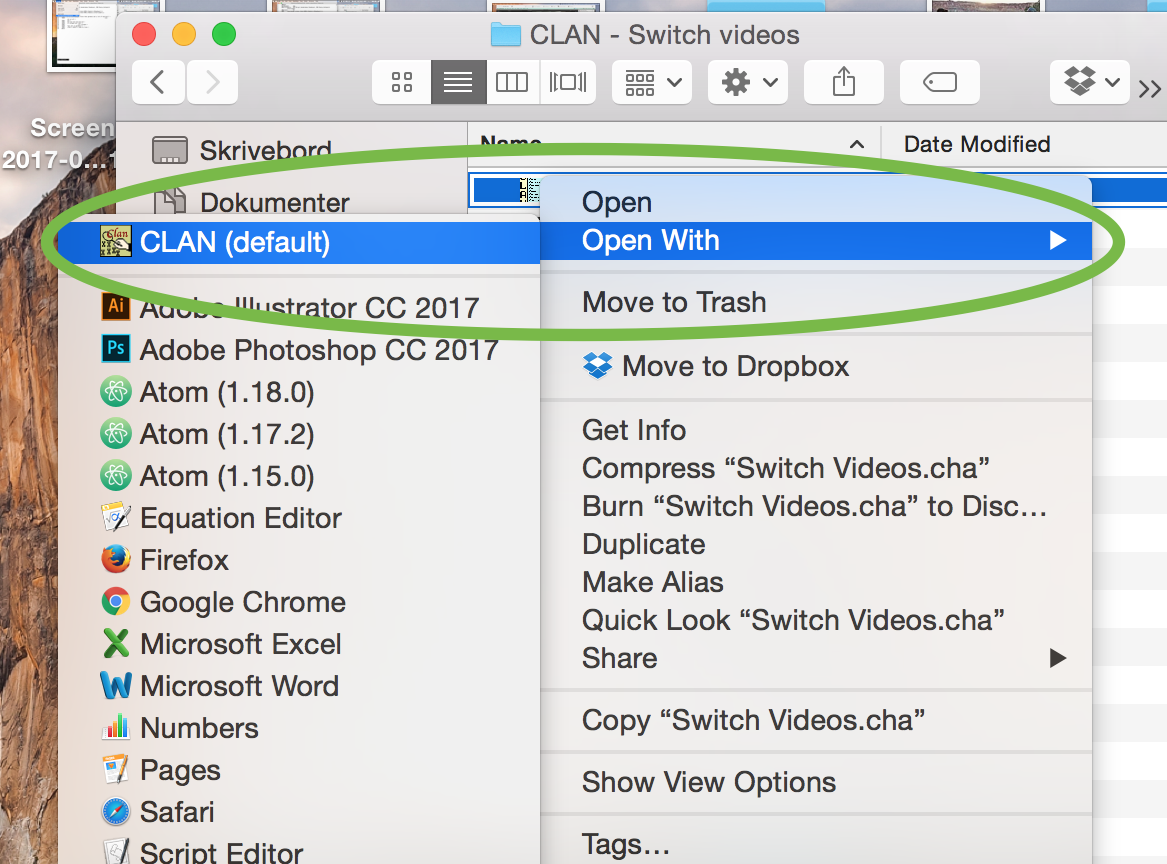
9. You can play a bullet by clicking on a line with a bullet, then hold cmd and click. (Ctrl and click on Windows). If you click on the line again the playback stops.
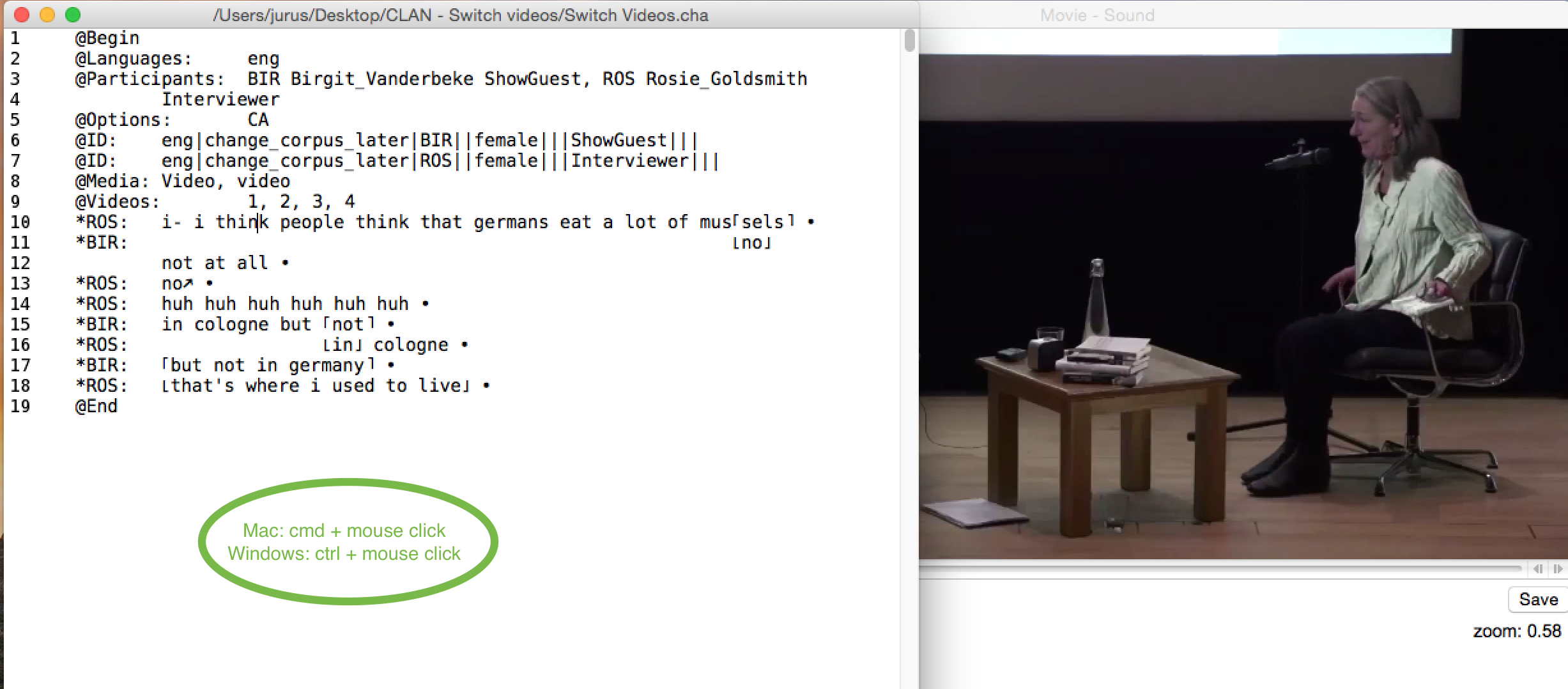
10. You can switch angles by pressing F3 + Number. So to view the second video you press: F3+2, then cmd and click to play the second video. (Note that on some laptops/macs you have to press FN+F3+Number)
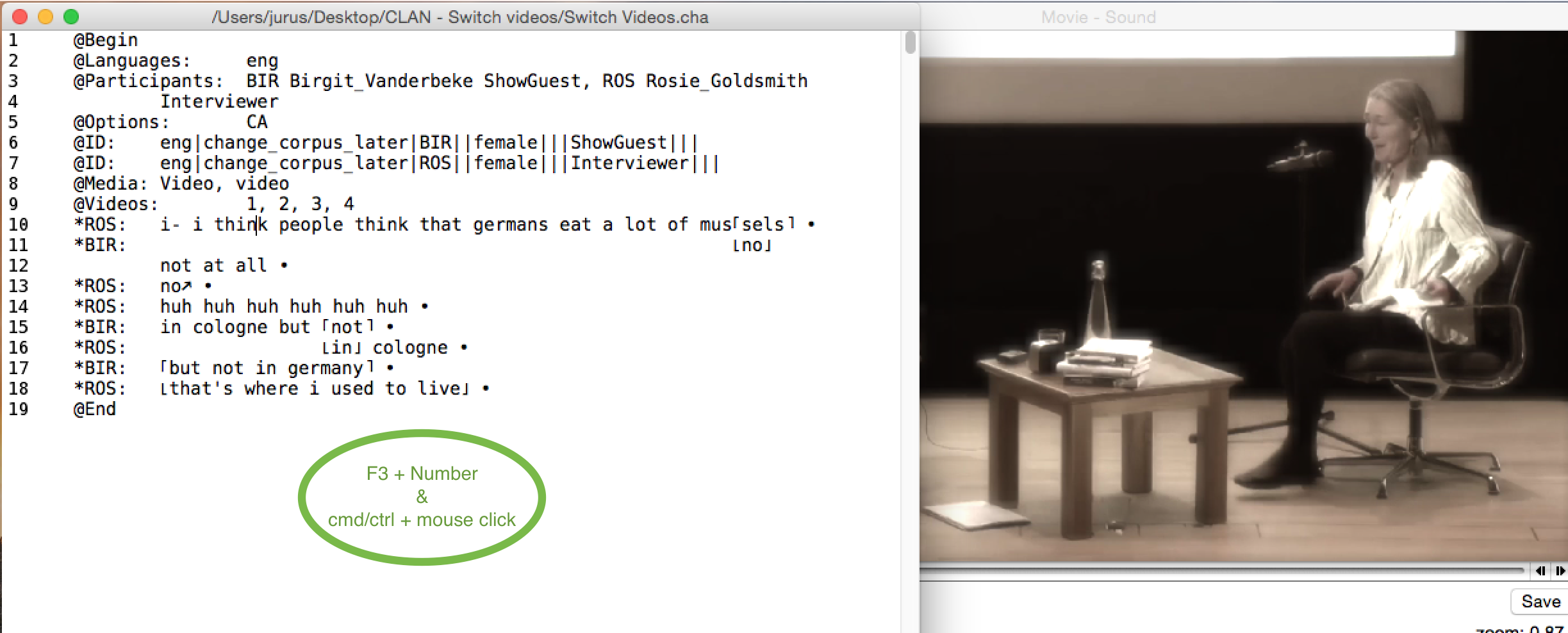
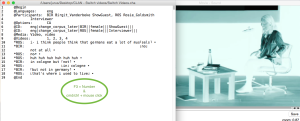
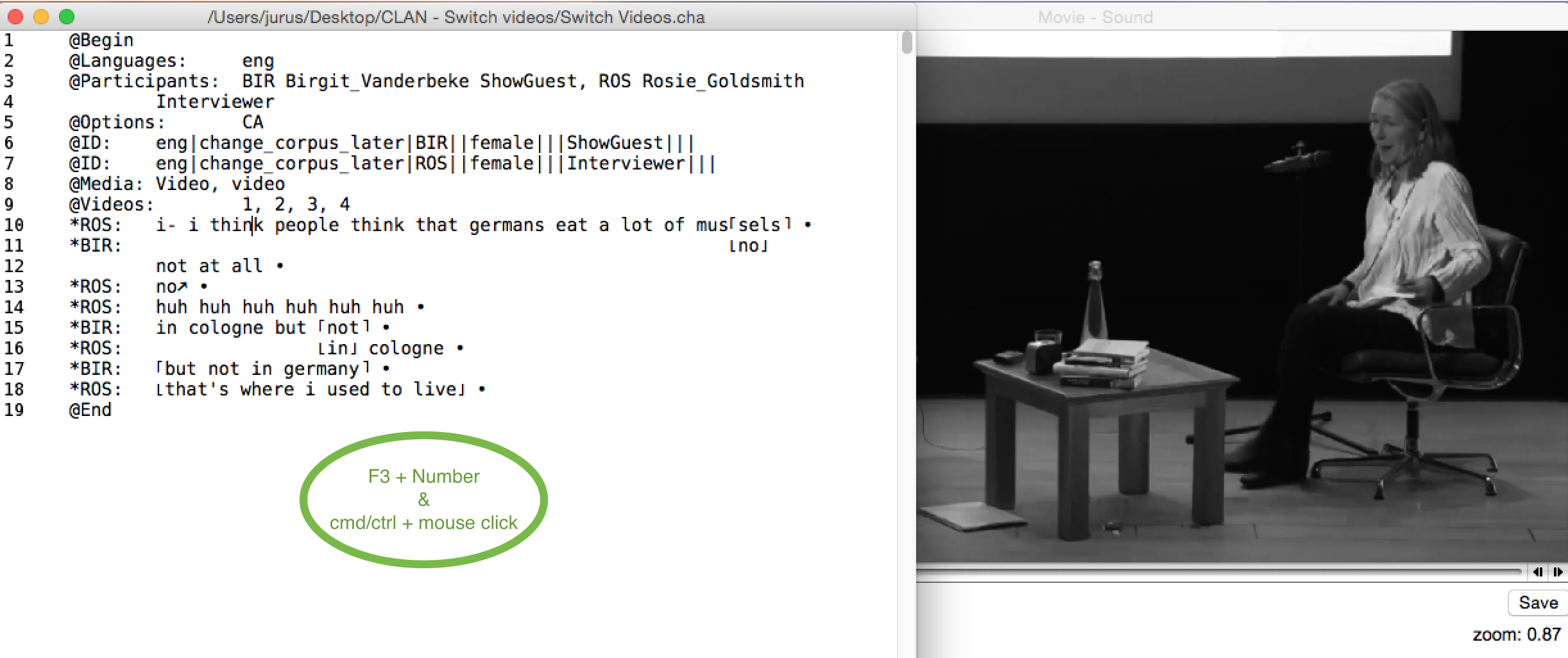
Done.